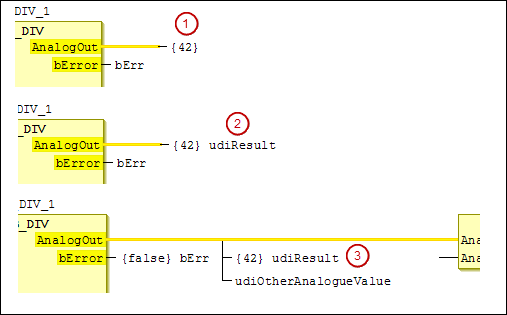Using the EtherCAT Safety FBD Editor
Programming
Drag graphical elements from the ToolBox view to the editor.
A changed implementation is tagged as In work at the top level.
Commands
For more information about the commands, see: Commands
Network title and network comment
A title and a comment can be added to each network if the corresponding FBD options are enabled.
In the Tools menu, open the Options dialog.
In the Options dialog, click the EtherCAT Safety FBD editor dialog.
Select the Show network title and Show network comment options.
Click the OK button.
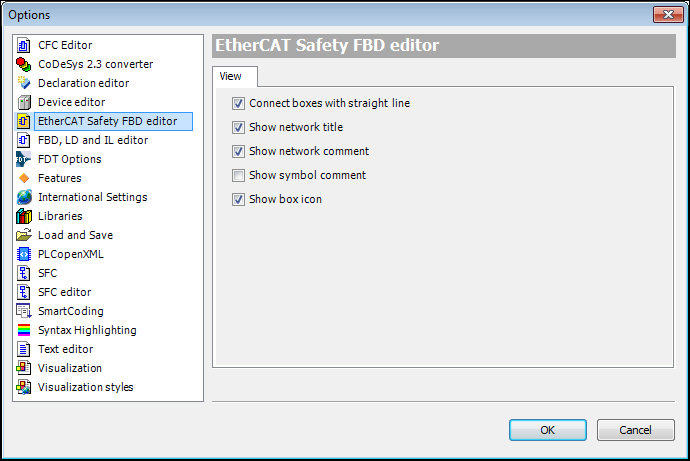
A network title can be edited directly in the first line of the network; the network comment can be edited in the second line of the network. In both cases the respective line must be selected first.
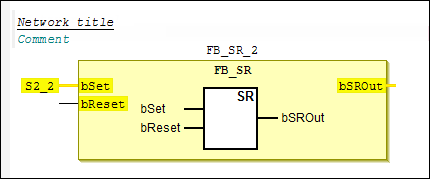
Function Blocks
Network (Element: Network)
Assignment (Element: Assignment)
Box ((Element: Box)
For programming the safety application in the FBD editor, the following function blocks are provided:
FB_AND: AND conjunction of multiple input signals
FB_CS: Deactivation of a connection
FB_DECOUPLER: Decoupling of signals
FB_EDM: Monitoring of two signals
FB_ESTOP: EMERGENCY STOP circuit
FB_MON: Safety door circuit
FB_MODE Operating modes
FB_MUTING: Bypassing the safety function (muting)
FB_OR: OR conjunction of multiple input signals
FB_RS: RESET / SET functionality
FB_SR: SET / RESET functionality
FB_TOF: Switch-on delay
FB_TON: Switch-off delay
FB_TWOHAND: Function block for two-hand control
FB_ADD: Addition of analog signals
FB_CAMMONITOR: Implementation of an electronic cam group
FB_COMPARE: Comparison of analog input signals
FB_COUNTER: Count up / count down
FB_DIV: Division of ding analog signals
FB_ENVELOPE: Envelope curve monitoring
FB_LIMIT: Limit value monitoring
FB_LOADSENSING: Check of x and y values against an envelope curve
FB_MUL: Multiplication of analog signals
FB_SCALING: Scaling of an analog signal
FB_SLI: Detection of a deviation from an internally stored analog value
FB_SPEED: Calculation of speed
FB_SUB: Subtraction of analog signals
FB_VIOLATIONCNT: Implementation of an error counter
Displaying the Safe Data Flow
The safe data flow of FBD programming is highlighted in CODESYS Safety for EtherCAT Safety Module as follows:
Constants and variables declared as constants are highlighted in yellow.
SAFExxx variables are highlighted in yellow.
The data flow of SAFE values into SAFE variables and inputs is represented by thick yellow lines.
Function blocks are displayed in yellow when they have at least one SAFE output.
Safe data flow: FB_AND with SAFE variables: S1_1, S1_2 and O_K1_K2
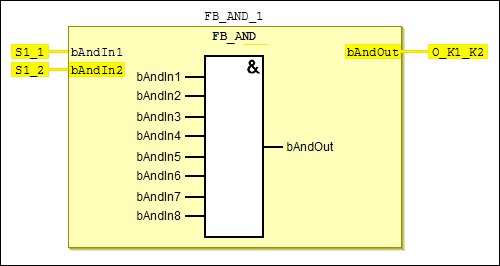
Monitoring
When the application (safety application) 
SafetyApp is executable and has been downloaded to the controller, the input and output parameters of the safety function blocks can be monitored when logged in with standard application.
The version of the
IODrvEL6900library is not up-to-date. It must be V3.5.3.0 or higher.The EtherCAT stack is not yet running on the standard controller after downloading or resetting the application.
The application for the EtherCAT Safety Module in CODESYS does not match the application on the module.
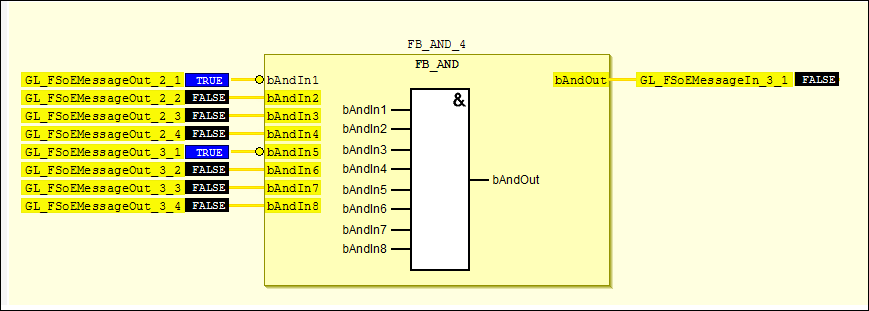
Tip
You cannot change signal states while monitoring.
Displaying Substitute Values after Deactivation
Tip
You can deactivate groups and define substitute values for the associated POUs (POUs EtherCAT Safety) only for the EtherCAT Safety Modules EL6910 or EK196.
After you deactivate a group, a POU which reads the outputs of the function block instances of the deactivated POU gets the substitute values. If no substitute values are defined, then the default values of the data types are used as substitute values: FALSE for Boolean outputs and 0 for integer outputs.
Substitute values are specified in curly brackets (
 ).
).For assignments to variables, the substitute values are specified before the variable (
 ).
).For connected outputs, the substitute values are specified in a multiple assignment. Only the first assignment branch should be used (
 ).
).