Object: EtherCAT Safety Module (device editor)
Function: Configurator of the device
Call: In the device tree, double-click the object below the EtherCAT Master.
For more information, see:
Information about the generic device editor
Tab: Safety Parameter
FSoE address | Unique EtherCAT address of the module. A FSoE connection corresponds to one safe fieldbus device (or its logical I/Os). |
User version number | Number This ID can be freely selected by the user. It is saved on the EtherCAT Safety Module and is displayed in the version history. |
Button: Restore Mode | Opens the Restore Mode dialog. There you can define the conditions for automatically restoring the project file on a replaced EtherCAT Safety Module. See: Dialog: Restore Mode |
Button: Download Project | Starts the download. For more details, see: Starting with Download Project |
Button: Upload Project | Uploads the project saved in the EtherCAT Safety Module. The project is compared with the current project. If there are differences, then these are displayed. For more details, see: Upload Project |
Button: Delete Project | This command can be used to delete a project from the EtherCAT Safety Module. For more details, see: Deleting a Project |
The EtherCAT Safety Module has a user administration. The administrator can create additional users and assign the corresponding passwords. | |
Button: Upload | Transfers the current user administration of the EtherCAT Safety Module to CODESYS for display and editing. |
Button: Add User | Adds a new user. Note: This requires you to specify the administrator password. |
Button: Delete User | Deletes the selected user Note: This requires you to specify the administrator password. |
Button: Change Password | Opens the dialog for changing the password. Note: The current password need to be specified before you can set a new password. |
Button: Version History | Opens the Version History dialog to display the version history which has been read from the EtherCAT Safety Module. |
Button: Read Diagnosis | Reads the diagnostic data from the EtherCAT Safety Module and displays it in the Diagnosis output view. |
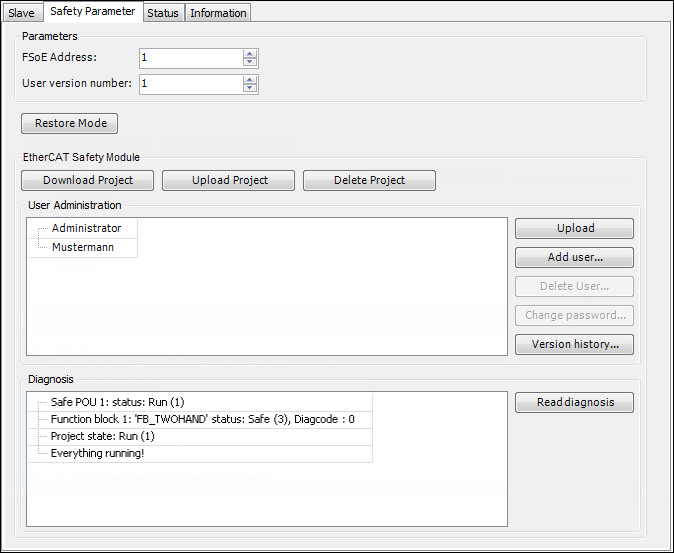
Dialog: Version History
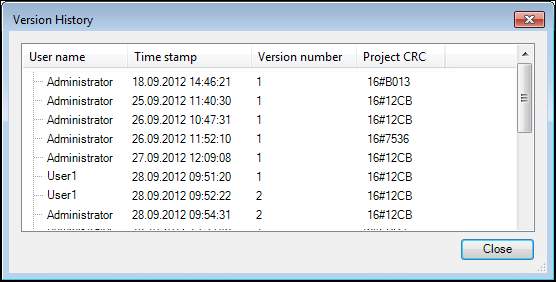
Displays the version history read from the EtherCAT Safety Module.
Dialog: Restore Mode
The dialog lists all slaves which support this function and which are used in the program.
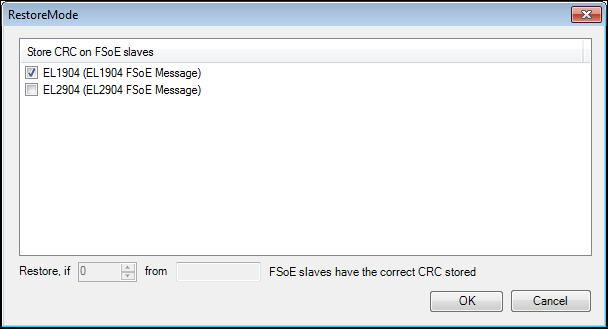
A check box can be used to specify which slaves should store a CRC.
Then the lower part defines how many of these slaves have to have the correct CRC so that the project is automatically restored after the EtherCAT Safety Module has been replaced.
Check box: <name of the FSoE Slave> |
|
Restore if <number> from <maximum numberl> FSoE slaves have the correct CRC stored | Defines the minimum number of saved slave CRCs which that must match the current slave CRCs so that the project is automatically restored after an exchange. |
Important
The same administrator password has to be set on the replaced EtherCAT Safety Modules.
