Element: Global Variable List
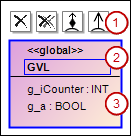
(1) | Command icons TipThe command icons are visible only when the element is selected |
(2) | . Header
|
(3) | Variable list
|
Properties
Identifier | Unique name for the element. You can also change the name in the class diagram by selecting the name and clicking again to open the line editor. |
User input
Action | Result | |
|---|---|---|
Click the | The GVL is deleted from the class diagram only. The object remains in the project. TipHint: After being deleted, the GVL is displayed in the ToolBox view in Incoming cross references or Outgoing cross references. The requirement for this is that you select an element in the class diagram that has a relationship to the deleted GVL. | |
Click the | The GVL is removed from the diagram and from the project. The object is removed and does not exist anymore. | |
| A composition points from the GVL to the selected class or the DUT data type. The GVL has been extended by the declaration of a function block instance of the selected class or selected DUT.
{attribute 'qualified_only'}
VAR_GLOBAL
g_NewClass : SelctedClass;
g_NewDUT : SelectedDUT;
END_VAR | |
| A composition points to the new class from the GVL. The GVL contains the declaration | |
| An association points to the selected class or DUT from the GVL. The GVL contains the declaration to the selected element. Example: | |
| An association points to the new class from the GVL. The GVL contains the declaration to the new class. Example: | |
Click the GVL name two times. | The name is outlined in blue after the first click. After you click the second time, an input field opens for changing the name. The object name in the device tree or POUs view and the name in the declaration part of the GVL are adapted automatically. | |
Double-click an element. | The corresponding object editor opens. | |



