Element: Interface
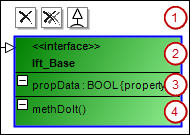
An interface is a set of methods and property declarations that describe a publicly visible behavior. Thus it does not include any variables or implementation. A specialist relationship (generalization) can exist between two interfaces.
(1) | Command icons: Visible when the element is selected |
(2) | . Header
|
(3) | List of the
|
(4) | List of methods
|
Properties
Identifier | Unique name for the element TipYou can also change the name in the class diagram by selecting the name and clicking again to open the line editor. |
User input
Action | Result | |
|---|---|---|
Select the | The interface is deleted from the class diagram only. The object remains in the project. TipAfter being deleted, the interface is displayed in the ToolBox view in Incoming cross references or Outgoing cross references. The requirement for this is that you select an element in the class diagram that has a relationship to the deleted interface. | |
Click | The interface is removed from the class diagram and from the project. | |
| A generalization (EXTENDS) points from the first interface to the new one. The existing interface extends the new one. In INTERFACE itfData EXTENDS itfData_Base | |
| A generalization points to the existing interface from the new interface.
| |
| The object name (in the device tree or in the POUs view) has been automatically adapted in the declaration. | |
Double-click an interface. | The corresponding object editor opens. | |
Example
Itf_A inherits from Itf_Base:
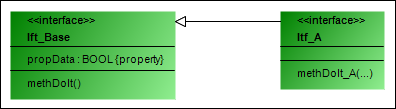
INTERFACE Itf_A EXTENDS Itf_Base



