Element: Custom Data Type
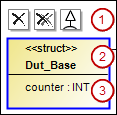
(1) | Command icons which are visible when the element is selected |
(2) | . Header
|
(3) | Attributes |
Properties
Identifier | Unique name for the element. You can also change the name in the class diagram by selecting the name and clicking again to open the line editor. |
User input
Action | Description | |
|---|---|---|
Click | The DUT is deleted from the class diagram only. The object remains in the project. Hint: After being deleted, the DUT is displayed in the ToolBox view in Incoming cross references or Outgoing cross references. The requirement for this is that you select an element in the class diagram that has a relationship to the deleted DUT. | |
Click | The DUT is removed from the diagram and from the project. The object is removed and does not exist anymore. | |
| A generalization points to the new DUT from the existing DUT. The existing DUT inherits from the new class. The existing DUT contains the declaration | |
| A generalization arrow points to the second DUT from the first DUT. The second DUT inherits the data from first DUT. The first DUT contains the declaration | |
Click the DUT name two times. | The name is outlined in blue after the first click. After you click the second time, an input field opens for changing the name. The object name in the device tree or POUs view and the name in the declaration part of the DUT are adapted automatically. | |
Double-click the element. | The corresponding object editor opens. | |
Example
DUT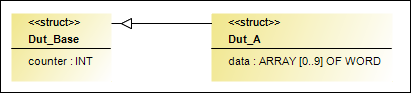
TYPE Dut_A EXTENDS Dut_Base :
STRUCT
data : ARRAY[0..9] OF WORD;
END_STRUCT
END_TYPE

