CODESYS TargetVisu for Linux SL
Use cases
CODESYS TargetVisu for Linux SL is a separate small runtime system which manages the display of a visualization. CODESYS TargetVisu for Linux SL covers the following use cases:
CODESYS TargetVisu for Linux SL can be configured in different ways:
As a Remote TargetVisu which connects to another controller
As a Local TargetVisu which runs directly on the controller
This use case is not suitable for controllers with real-time demands.
For more information, see: Performance Optimization
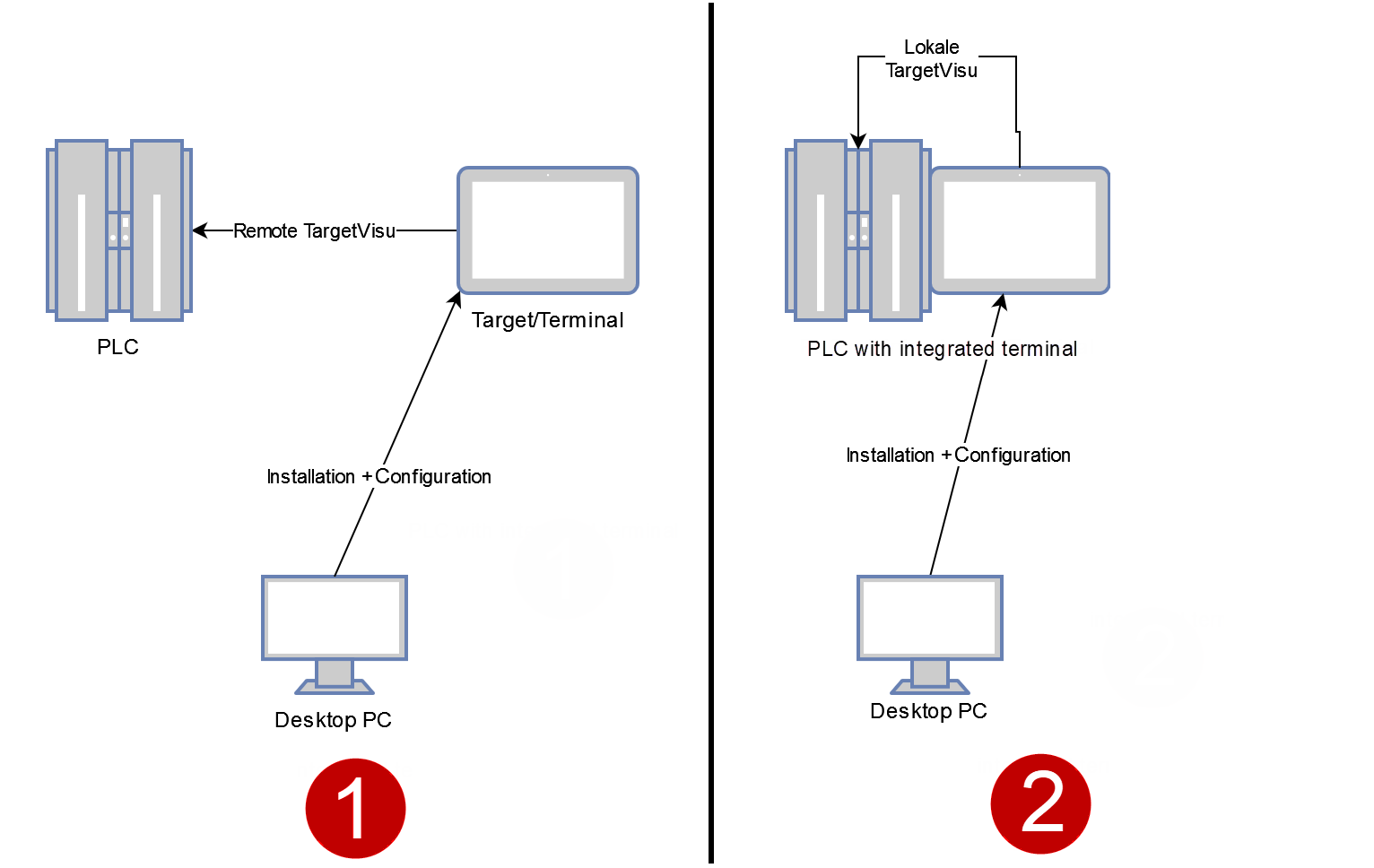
Compared to classic target visualizations, CODESYS TargetVisu for Linux SL provides the following advantages:
The processes are separated from each other. An error in the visualization does not automatically bring the machine to a standstill.
The visualization consumes fewer resources because it requires fewer components.
All communication takes place via CODESYS communication protocol and is therefore secure.
Requirements
To be able to use CODESYS TargetVisu for Linux SL, your system must meet the following requirements:
The following libraries need to be installed on the system:
libqt6core6
libqt6gui6
libqt6widgets6
libqt6network6
libqt6svg6
libqt6webenginewidgets6
libqt6webenginecore6
libqt6webenginequick6
libqt6webview6
libqt6webviewquick6
libqt6qmlworkerscript6
libqt6quickshapes6
libqt6quickcontrols2-6
libqt6quickcontrols2impl6
libqt6quicktemplates2-6
qml6-module-qtqml-workerscript
qml6-module-qtquick-controls
qml6-module-qtquick-shapes
qml6-module-qtquick-templates
A desktop environment must be installed on the system, for example:
Xfce
KDE
gnome
lxde
A physical display needs to be connected to the target device.
Usage with X-Forwarding or similar is not tested.
Important
Qt version 6.4.2 or higher needs to be installed (for example, at least Debian 12 or Ubuntu 23.10).
Using CODESYS TargetVisu for Linux SL in the project
Important
In order to use CODESYS TargetVisu for Linux SL, you need to disable the Support client animations and overlay of native elements option in the Visualization Manager.
In the device tree, select the Visualization Manager.
Insert the Remote TargetVisu object below it.
Open the Remote TargetVisu in the device editor and define the desired start visualization there.
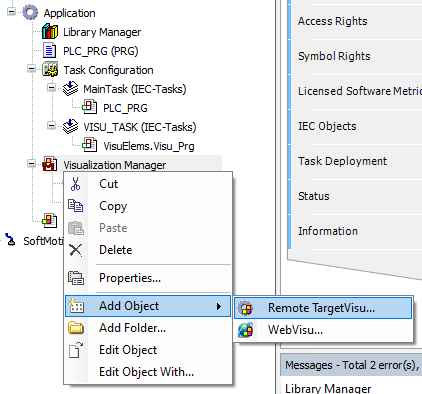
Installing CODESYS TargetVisu for Linux SL on the target device
Click the Tools → Deploy Control SL menu command.
The Deploy Control SL tab opens.
Establish a connection to the controller.
For more information, see: Connecting to the target system
Click the Deployment tab.
In the Product list box, select the CODESYS TargetVisu for Linux SL product.
In the Version list box, select the desired version.
Click the Install button.
Important
The account which is used to install CODESYS TargetVisu for Linux SL has to be the same account which is used to log in to the device.
CODESYS checks that all of the required libraries are installed and that Qt is available in at least the version specified above. Before you can use the target visualization, the target device must be restarted one time.
Troubleshooting
Before CODESYS TargetVisu for Linux SL version 4.13.0.0
Local login fails
If a black screen is displayed when logging in after installation and then the login screen is displayed again, then there may be an error with the DISPLAY environment variable which has been set. To check this, you can clear the Set X Display + User on login option in the configuration dialog of the target visualization in CODESYS. If you can log in to the target device afterwards, then check the output of echo $DISPLAY. Enter this value in /etc/default/codesysvisualization for the value XDISPLAY and try again.