Sequence Editor in Online Mode
After the application logs in, the Sequence Editor switches to online mode. The appearance of the module steps in online mode is very similar to the offline mode. All steps are displayed, but they cannot be selected or modified as in offline mode. This mode also offers the possibility to display variable values within a step.
Active step
If properly declared in the module declaration, the active step will be displayed in yellow:

Breakpoints
If properly declared in the module declaration, the editor allows you to set breakpoints. The breakpoint of a step can be set / reset by the Toggle Breakpointcommand from the context menu of the step. An activated breakpoint is indicated by a red border. If the breakpoint is active (sequence stops on breakpoint), the step will be displayed in red.
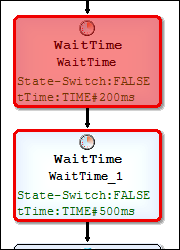
For more information, see: mse.Sequence
Commands in online mode
In online mode, the sequence editor offers two additional commands in the Composer menu: