Tab: Redundancy Settings: Visualization
The tab contains the configuration for the connection from one ore more CODESYS WebVisu clients to a redundant control system with two PLCs.
If at runtime the active PLC fails, then the execution of the control application is taken over by the PLC previously in standby mode. The switching process takes place smoothly and therefore almost unnoticed by the connected visualization clients.
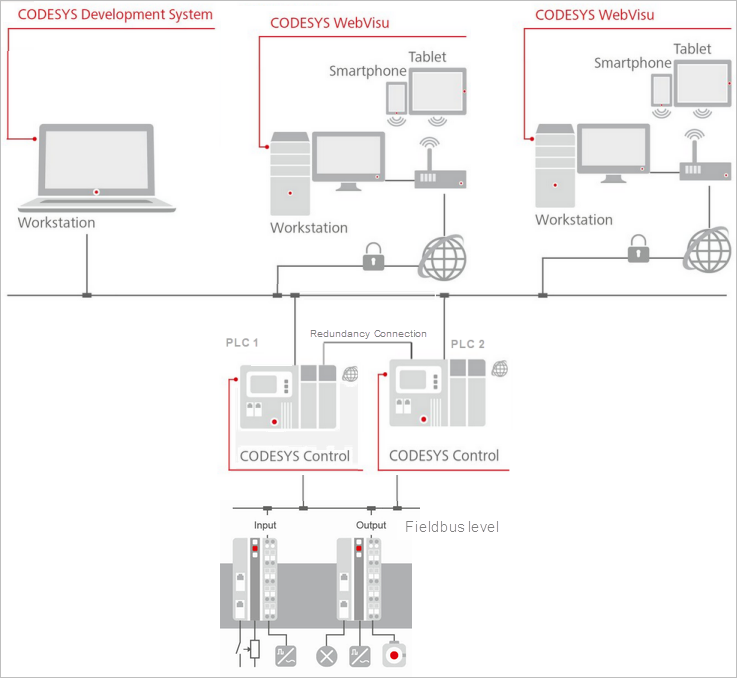 |
Tip
Similar configurations are also possible based on a CODESYS HMI when these are run redundantly.
Activate |
The task configuration is extended by the IEC task The Switchover references input field is available for the communication settings. |
Use redundancy link configuration |
|
IP address:Port used by clients on PLC 1 | Input field for the IP address and port for the PLC 1 client Click Browse to select one of the available network addresses of PLC 1. The network connection over which the web visualization accesses should be selected here. |
IP address:Port used by clients on PLC 2 | Input field for the IP address and port for the PLC 2 client Click Browse to select one of the available network addresses of PLC 2. The network connection over which the web visualization accesses should be selected here. |
Secure communication |
|
Generate certificates | Opens the Security Screen editor There you can create and manage certificates. |
View certificates | Opens the View Certificate editor There you get information about the certificates installed on the respective PLC. |
Recommendation: As long as there are no synchronization problems between the redundant devices for the visualization, the default values of the timeouts should not be changed. If problems occur, then the communication line may be too slow. Then try to improve the stability by increasing the values for the timeouts. The visualization redundancy is based on a network connection which is used to exchange data between the active PLC and the standby PLC. This kind of data can be notifications about the creation of a new web visualization client or the change of a visualization within the web visualization. To prevent communication from being blocked in the event of communication problems, the following timeouts can be configured: | |
Receiving timeout (ms) | Time after which the receiving of data is canceled. When this time is exceeded, transmitted data (such as a notification about the creation of a new Webvisu client) can be discarded. Default: |
Transmission timeout (ms) | Time after which the sending of data is canceled. When this time is exceeded, transmitted data (such as a notification about the creation of a new Webvisu client) is discarded. Default: |
Options | |
Seamless download | Can be enabled for HMI devices
|
Advanced |
NoteYou should have to change the following advanced settings only in the case of special demands. |
Command repetitions | Number of repetitions of a command in case of an error The default value is 3. It is advisable to use a value >= 2. |
Heartbeat time (ms) | Time to determine how often the "Heartbeat" command, which keeps the connection active, is transmitted 0 = The command is not used. If no data is transmitted on the Ethernet connection, then the connection terminates and the first next command returns an error. To prevent this situation, a "Heartbeat" command is sent. The resource usage of this command is extremely low. NoteUse this function only in the case of a high error rate. |
Connection timeout: Line break detected (ms) | Time after which a connection failure is considered to be a "line break" The standby device is unable to detect whether the absence of data is caused by missing commands or a problem with the connection. Therefore, it is necessary to reactivate the connections and to reset the connection if possible. The default value is 3000. It is advisable to use a value >= 2000. |
Client connection setup timeout (ms) | Latency for the active connection This is the time spent to determine whether or not the connection is active. The default value is 2000. A value in the range of 500–3000 is usually okay. |
WebVisu connection timeout (ms) | Timeout for web visualization clients in order to determine the switchover to another PLC The value represents a balance between the stability and the time until the connection problem is detected. This time is used by the clients which are connected to the active device to detect when the device is no longer active. If no data is received beyond this time, then the switchover to the other device is performed. The length of this time determines how fast the switchover is: a value which is too low can cause unnecessary switchover attempts in the case of a bad connection. A value which is too high delays the detection of a physical real device failure on the client side. The default value is 2000. |

