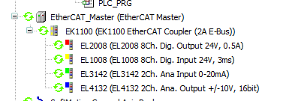Getting Started with Commissioning an EtherCAT Network
Requirements
Note the requirements which must be considered when using the CODESYS Control Win and CODESYS Control RTE V3 runtime systems and EtherCAT devices.
Install the EtherCAT device descriptions (ESI XML files) of the deployed devices into the device repository.
Create a new project with your desired controller. On the Communication Settings tab, set the connection to the controller in the device editor.
Insert the EtherCAT Master below the controller as a new device.
Double-click the EtherCAT Master to open its editor. Click the Browse button. In the next dialog, select the network adapter for EtherCAT communication.
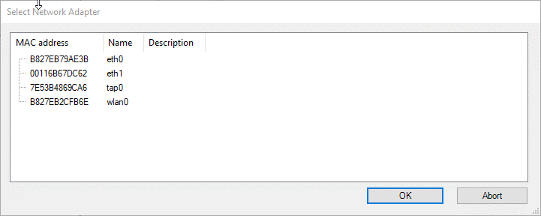
Download the project to the controller so that the EtherCAT stack is loaded on the controller.
Tip
If this step is not performed, then the error message "Device scan is not possible: The stack is not available. Please log in first." is displayed when scanning the devices.
Scan for devices in the network. To do this, select the EtherCAT Master and click Project → Scan for Devices.
Tip
The connected devices can be read both when the controller is in stopped state and started state. The scan also works in logged out state.
After a short time, a dialog opens to display the connected devices.
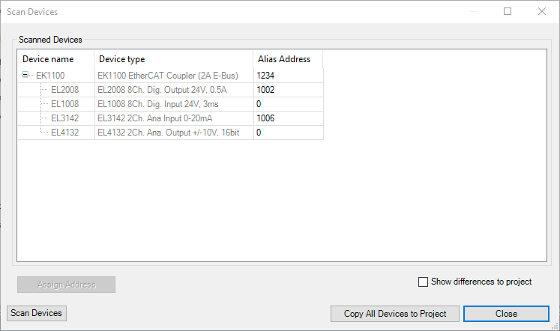
If the dialog remains empty, then there is no connection to the devices. In this case, check that 1) the network cable is connected correctly, 2) the devices are powered on, and 3) the correct network adapter is selected.
Tip
Errors and messages are displayed in the logger of the PLC or in the EtherCAT Master to help in any subsequent diagnosis.
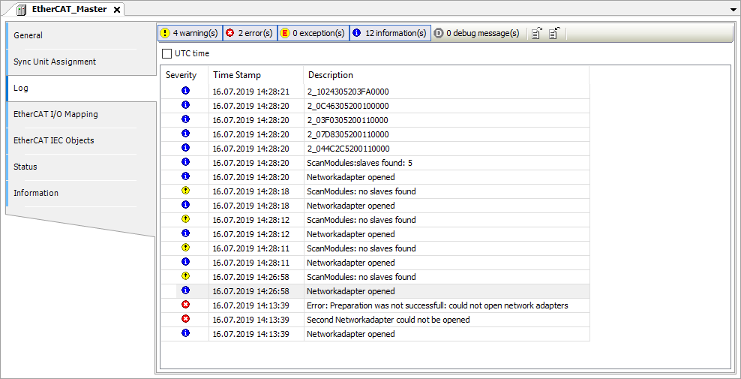
If device descriptions are missing, then this is displayed in the scan dialog (message Attention! The device was not found in the repository). You can install the missing device descriptions directly in the scan dialog. To do this, click the Install Missing Descriptions button.
You can insert the devices into the project fully only after all device descriptions have been installed. Otherwise CODESYS cannot determine the topology for star branches.
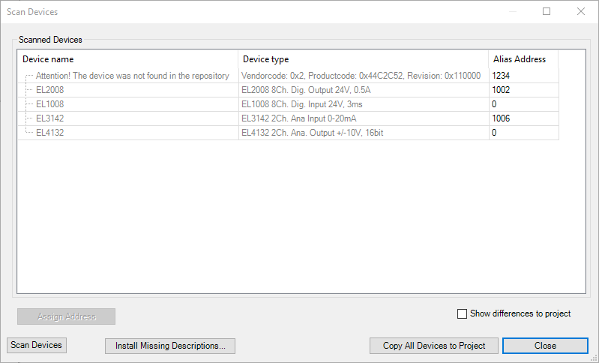
Copy all detected devices into the project. To do this, click Copy All Devices to Project.
Download the changed project to the controller again and start it.
After a few seconds, the devices become functional and are displayed in the device tree with a green arrow.