"Virtual Playground" Scenario: vPLC + License Server + Edge Gateway
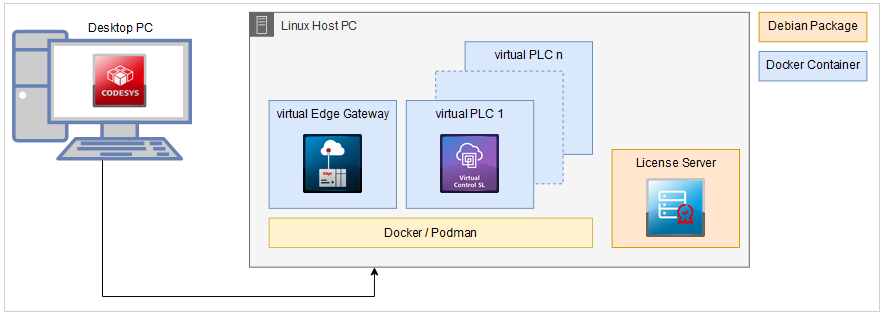
Requirements
Hardware
The following devices are also required:
Desktop PC with CODESYS installed
Linux PC (with Docker or Podman, Python3, and SSH access installed), referred to here as "Linux Host PC".
The following add-on products must be installed on the desktop PC (with CODESYS installed):
CODESYS Virtual Edge Gateway for Linux.
CODESYS Virtual Control for Linux SL
CODESYS License Server for Linux SL
Linux Host PC
Execute the command Tools → Deploy Control SL and establish a connection to the Linux Host PC (Communication tab).
For more information, see: Establishing a Connection
Install the latest versions of the following packages/images (Deployment tab):
CODESYS Virtual Edge Gateway for Linux
CODESYS Virtual Control for Linux SL
CODESYS License Server for Linux SL
For more information, see: Installing an image
Tip
The license server can also be installed and run on a different host system (requirement: Linux operating system). Communication from the Linux Host PC to the license server takes place via the TCP/IP protocol.
Create the required instances and configure them.
Instances for the gateway and the PLC(s) are required on the Linux Host PC. On the Operation tab, create the instance as follows:
Procedure. Installing the instance for the gatewayIn the VPLCs section, click the
 button.
button.The Add New Instance dialog opens.
In the Name field, specify a name (example:
vGateway).In the Filter list box, select the Gateway value.
Select latest version of the CODESYS Virtual Edge Gateway for Linux image.
Then click OK.
The new instance is listed in the VPLCs section.
Procedure. Installing the instance for vPLC(s)In the VPLCs section, click the
 button.
button.The Add New Instance dialog opens.
In the Name field, specify a name (example:
vPLC1).In the Filter list box, select the Runtime value.
Select the latest version of the CODESYS Virtual Control for Linux SL image.
Then click OK.
The new instance is listed in the VPLCs section.
Under License server, specify the IP address of the license server. In the example shown, this is the IP address of the Linux Host PC.
Click Save to confirm the change.
The settings are applied on the Linux Host PC.
Optional: Repeat these steps for additional vPLC instances.
For more information, see "Creating instances".
Start the virtual instances.
In the VPLCs section, click the
 Start All button to start all instances.
Start All button to start all instances.In the State column, the status of all virtual instances changes to Running.
From now on, the running virtual PLC instances can be accessed and programmed like normal PLCs via CODESYS. The connection is established via the "vGateway " which has been set up.
Note
Without a valid license, the PLCs run in demo mode (2hr runtime).
Installing licenses
Licenses for operating the PLC(s) can be obtained from CODESYS Store International and installed on the license server.
For more information, see: Activating the network license