Licensing the Controller
Use cases for the licensing of CODESYS Control runtime products:
Local licensing
The license to operate the CODESYS Control product is located on the device itself.
Network licensing
The license to operate the CODESYS Control product is located on a device in the network. Multiple controllers can contact this central device to obtain a CODESYS license.
The CODESYS License Server for Linux SL product is required for this.
Important
Currently, only network licenses can be used for the CODESYS Virtual Control SL. To do this, the IP address of the license server must be configured in the License server field in the respective instance.
Obtaining licenses
You can download licenses for the CODESYS Control products from CODESYS Store International or CODESYS Store North America.
Local licensing
Important
The license can be installed on a USB dongle or soft container. When using the soft container, the license is locked to the device during activation and can only be activated or restored on this device.
Requirements: The development system with CODESYS Development System has Internet access and is connected to the device.
Open CODESYS.
Create a standard project.
Update the device in the device tree.
Click Tools → License Manager to open the CODESYS License Manager.
Select Device in the wizard, and then select Dongle or Soft Container, depending on the device.
The Select Device dialog opens.
Select the respective device.
The License Manager dialog opens. Container shows the name of the soft container or security key on the device. There is not yet an entry for the respective device in the Products window.
Select the Install Licenses action on the bottom left.
The Install Licenses on <target device> <container name> – Select Operation wizard starts.
Select the Activate License option. Specify the Ticket ID and click Next.
The license is activated.
Network licensing
The CODESYS License Server for Linux SL product allows for network licensing for CODESYS products, for example for Linux-based CODESYS Control SL runtimes from CODESYS Store International.
The CODESYS License Server for Linux SL is based on the WIBU CodeMeter runtime in network mode and provides support for the web-based management framework "Cockpit" (see: https://cockpit-project.org/).
To use the network license server, you first need to use the CODESYS Installer to install the CODESYS License Server for Linux SL add-on. Then you can install the product on the device using the Deployment tab.
For more information, see: Tab: Deployment.
Features of network licensing
The Install command installs the CODESYS License Server for Linux SL (including WIBU CodeMeter Runtime).
If the Cockpit framework is not yet installed on the target system, the following message is displayed:
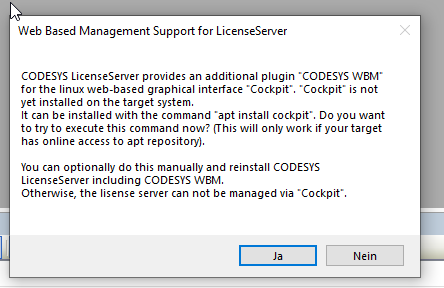
If the Cockpit framework has already been installed on the target system, then only the CODESYS Cockpit plugins are installed to operate CODESYS License Server for Linux SL.
The Start and Stop commands are disabled because the service does not need to be stopped or started.
The Open cockpit command opens the web-based management of the Linux device in the default browser.
Activating the network license
To activate a license ticket on the CODESYS License Server for Linux SL, proceed as follows:
Click the Open cockpit button open the web-based management in the browser
Use the normal Linux login for this.
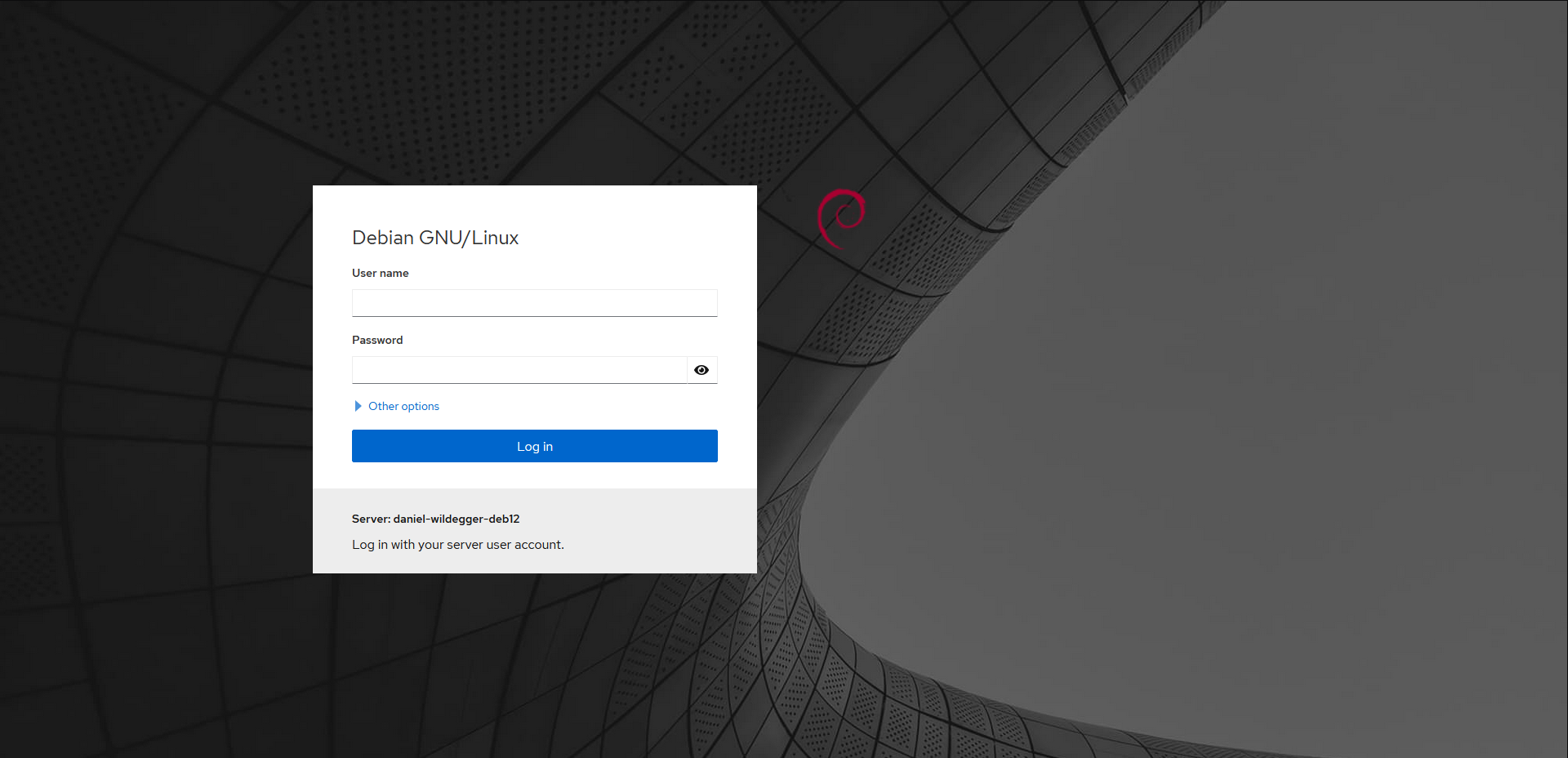
Click the CODESYS WBM (1) → CODESYS Licensing (2) buttons.
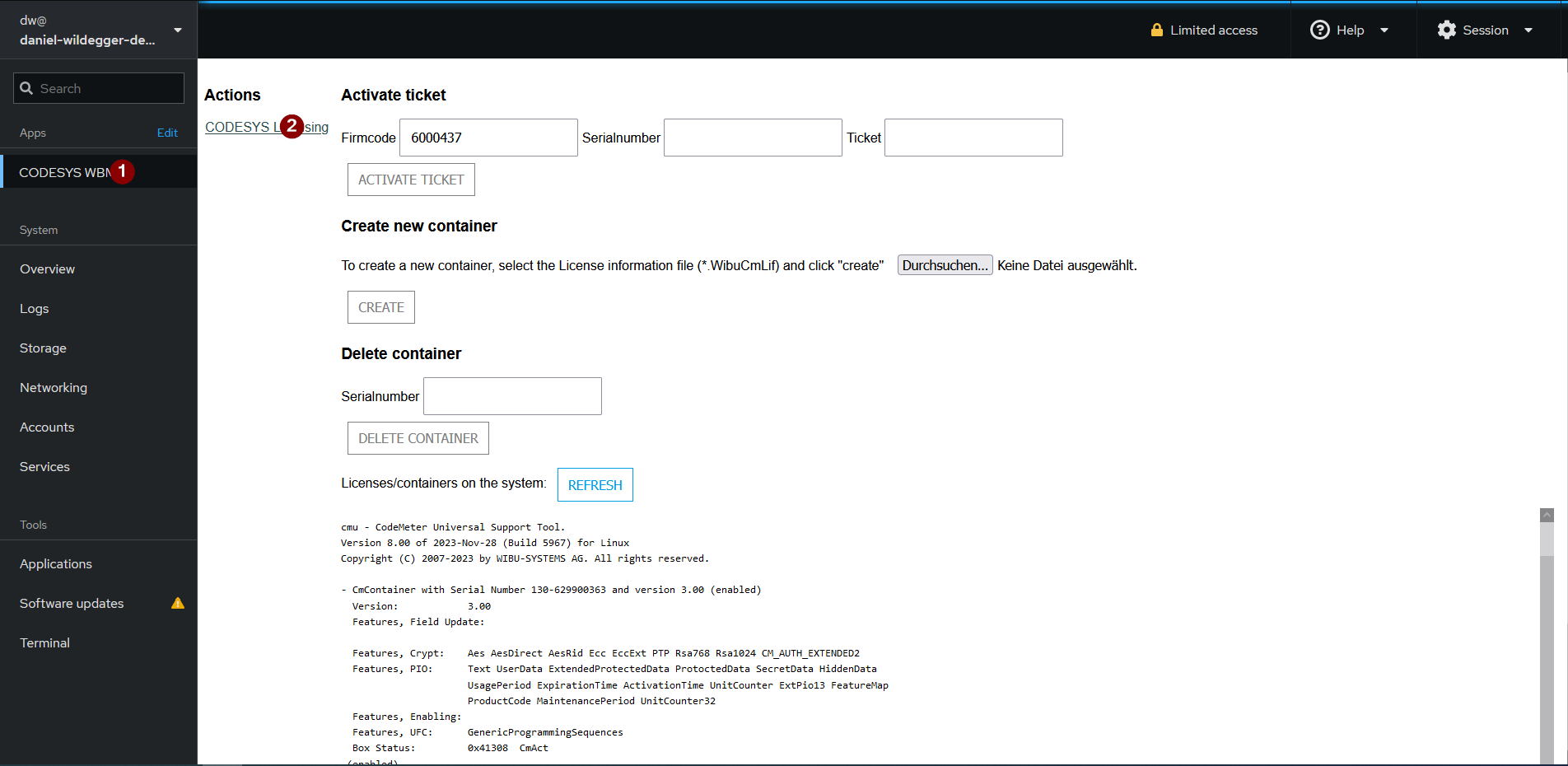
Copy the serial number (1).
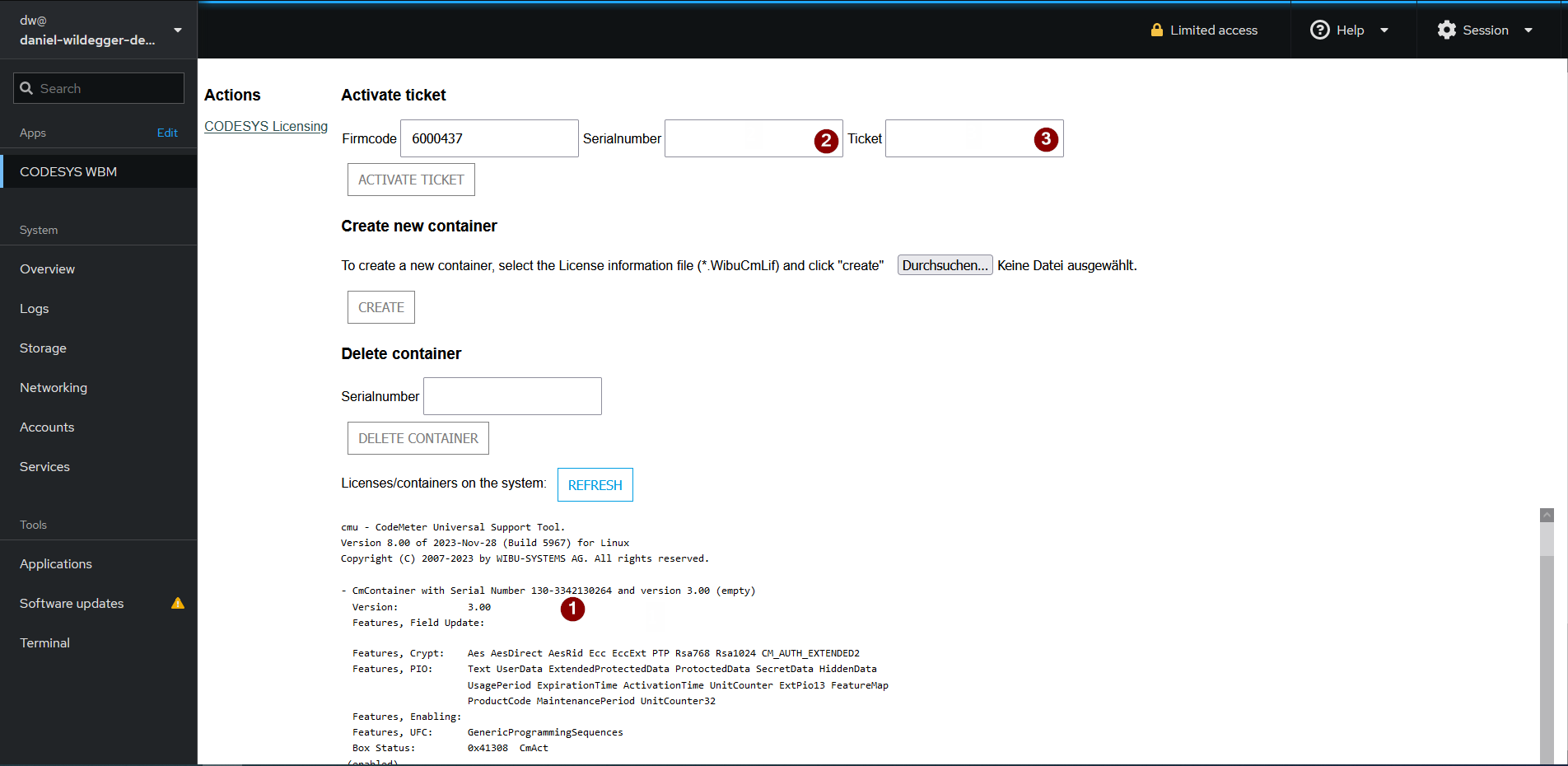
Enter the serial number in the Serialnumber (2) field.
Enter the ticket number in the Ticket field (3).
Click the ACTIVATE TICKET button.
At the bottom of the page, check in the overview to see that the desired articles and product codes (as part of the ticket) have been installed on the network license server.
By default, the CODESYS License Server for Linux SL package creates a license container where you can install a license. If you want to create a new container, then proceed as follows:
Copy the
*.WibuCmLiffile from the CODESYS License Server for Linux SL to your computer (for example, using an SSH client or SCP).In web-based management, click the Browse button in the Create new container section and select the file which you saved previously.
Click the CREATE button.
At the bottom of the page, check the overview to see that the new container has been created.
In case of an error, you can find more information on the Logs page.
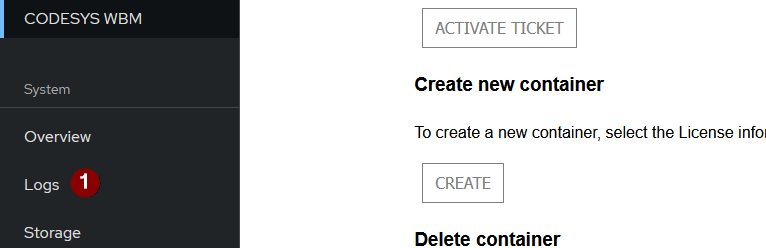
Using the network license
In order for the controller to be able to use the previously configured license server, this must be entered in the configuration. To do this, the following settings must be added to the [CmpCodeMeter] section in the /etc/codesyscontrol/CODESYSControl_User.cfg file:
EnableNetLicenses=1 LicenseServer.1=<IP1> LicenseServer.2=<IP2>