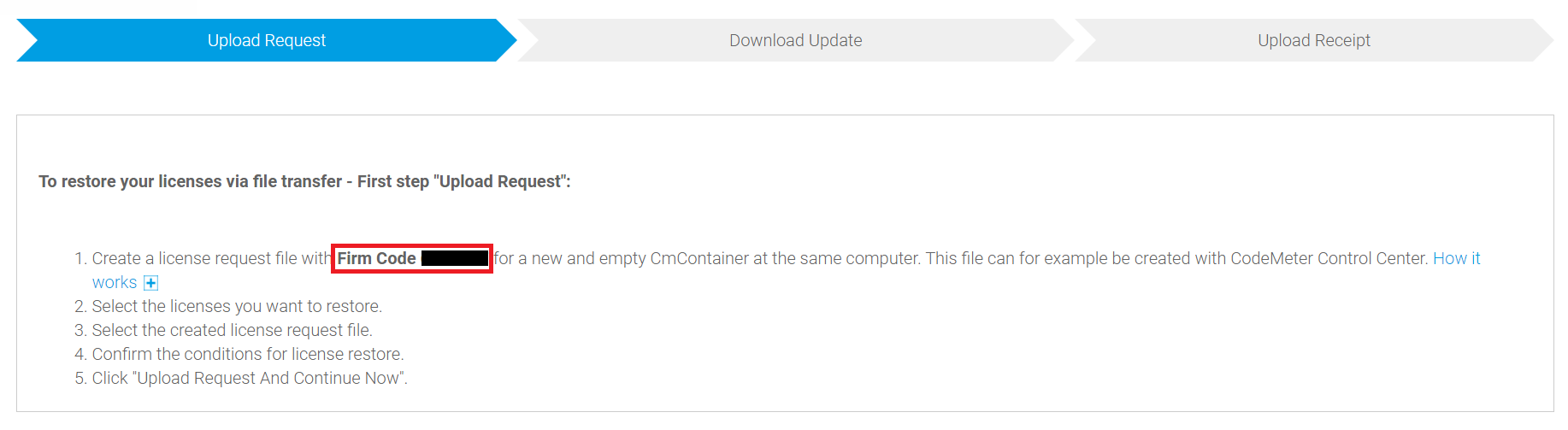Backing up and Restoring CODESYS Licenses
Important
These instructions do not apply to products from the CODESYS Virtual Control SL product family.
Licenses for Codemeter Embedded
CODESYS Control for BeagleBone
CODESYS Control for emPC-A/iMX6
CODESYS Control for IOT2000
CODESYS Control for PFC100
CODESYS Control for PFC200
CODESYS Control for PLCnext
CODESYS Control for Raspberry Pi
CODESYS Control for WAGO Touch Panel 600
Backing up a license
Establish a connection from CODESYS to your controller.
In the device tree, select your controller and open the Files tab.
In the window on the right side, click the refresh symbol (
 ).
).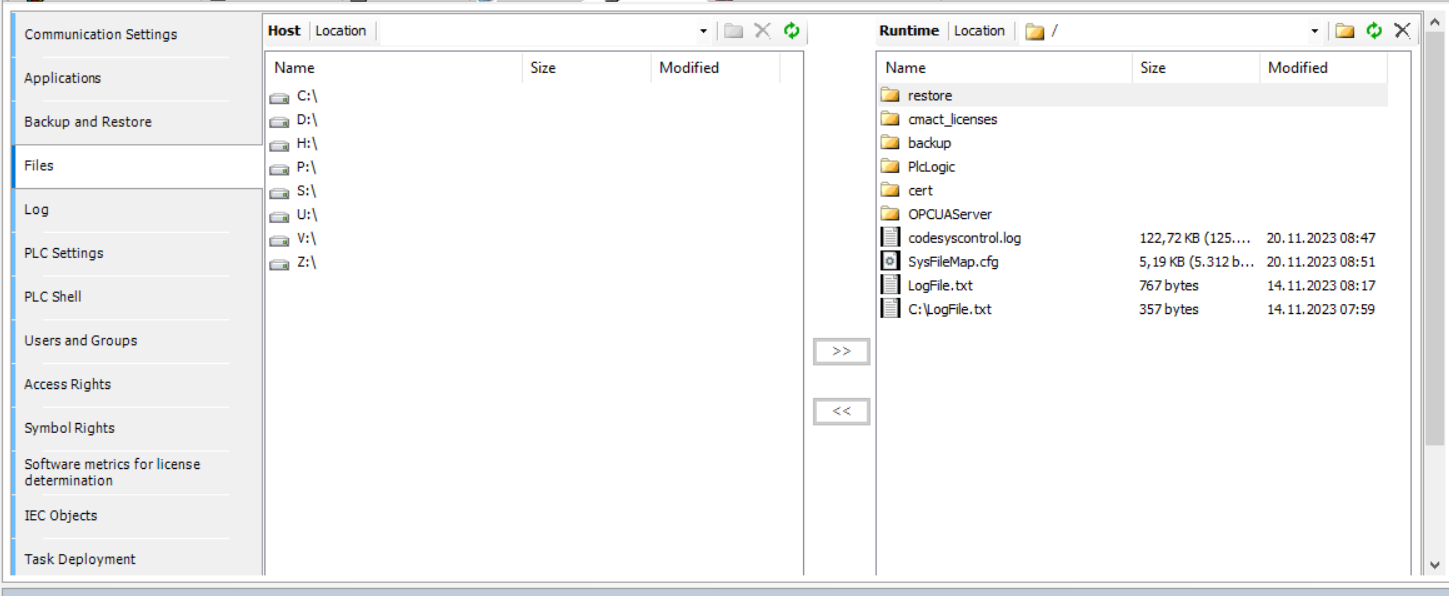
The files available on your controller are displayed.
In the window on the left side, select the directory where you want to store the backup.
In the window on the right side, select the cmact_licenses directory and click the
 button.
button.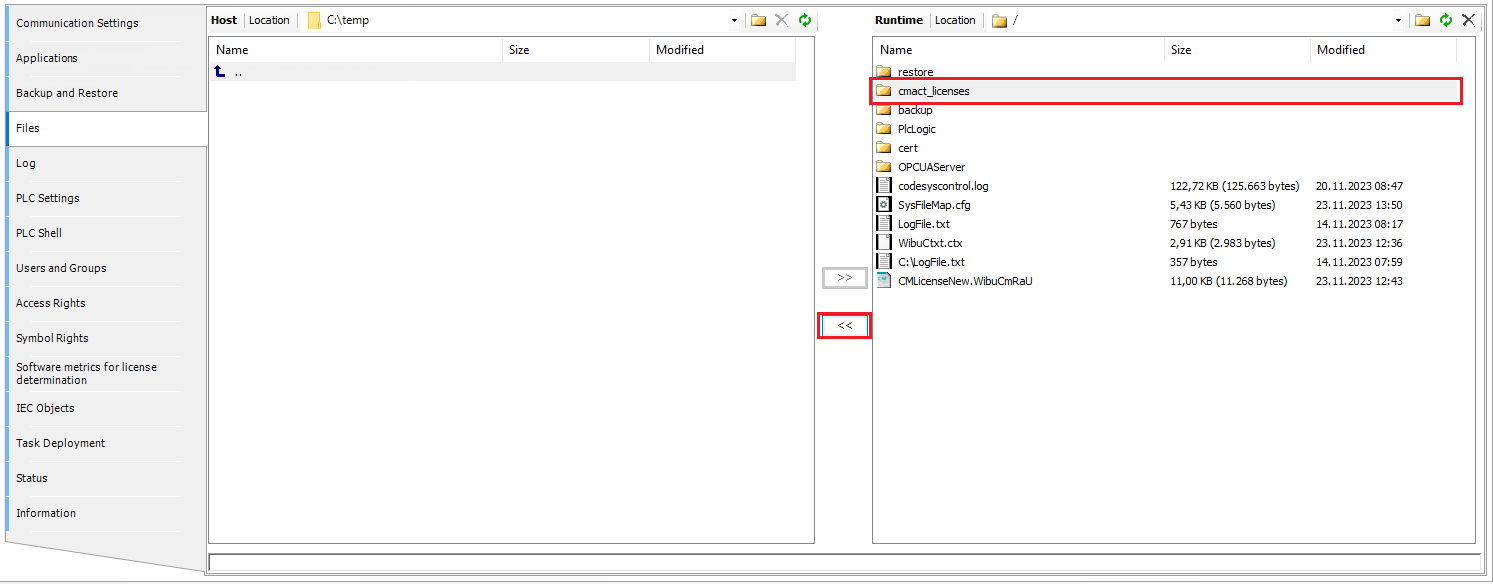
A backup copy of your licensing directory is created on your computer.
Check that the backup copy has been created successfully.
Restoring a license
Important
Note that data loss is possible when performing the following instructions in Step 6. Therefore, read these instructions carefully.
Establish a connection from CODESYS to your controller.
In the device tree, select your controller and open the Files tab.
In the window on the right side, click the refresh symbol (
 ).
).The files available on your controller are displayed.
In the window on the right side, select the target directory. This has to be the top-level directory (storage location:
/)In the window on the left side, select the previously created backup copy on your computer and click the
 button.
button.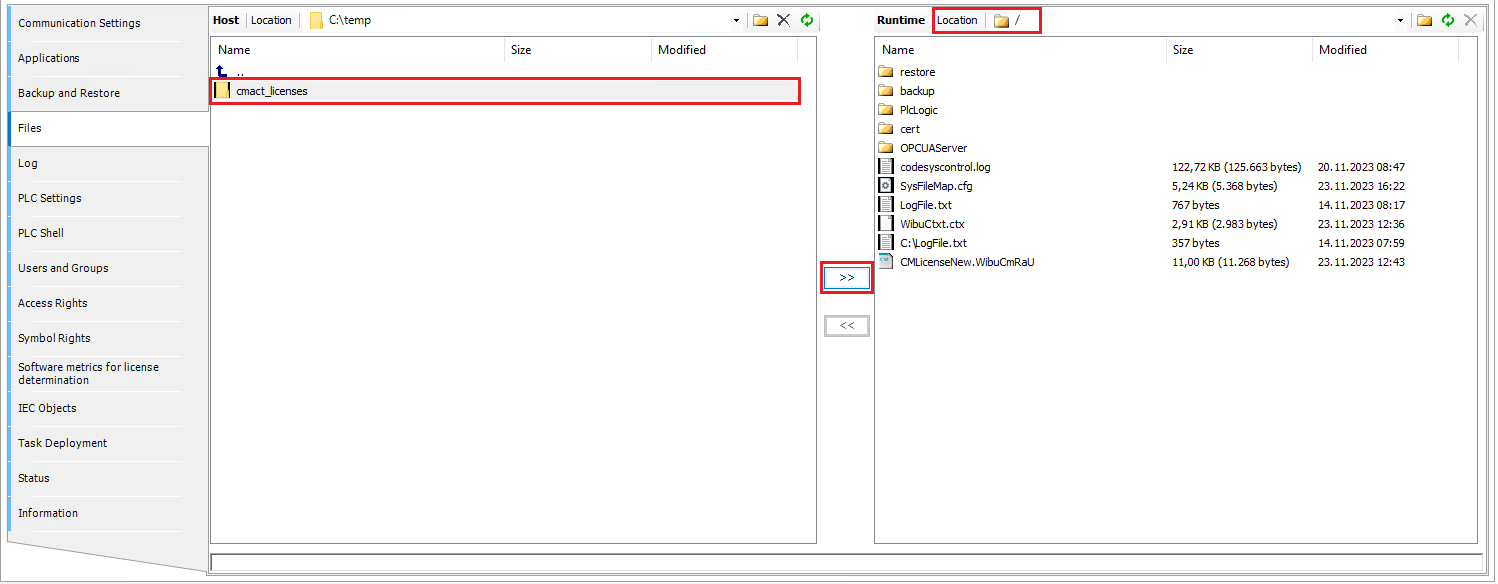
The backup copy is copied to your controller.
If a directory with the same name already exists, then you will be prompted to overwrite any files it contains.
Caution: If you select "Yes", then all files with the same name as in the backup directory will be removed from the existing directory. The same name does not necessarily mean that the contents are identical. Therefore, make sure that you do not accidentally overwrite files that you need.
Restart your controller after the backup copy has been successfully transferred.
Licenses for Codemeter Runtime
CODESYS Control for Linux
CODESYS Control for Linux ARM
CODESYS Control for Linux ARM64
CODESYS Control Win SL
CODESYS Control RTE SL
Backing up a license
Note
When using CodeMeter Runtime, it is not necessary to create a backup.
Restoring a license
Note
Creating a license request file
In CODESYS, open the License Manager.
In the next two dialogs, select Device and Soft container.
Establish a connection from CODESYS to the controller where you want to restore the license.
Click Install Licenses, select Request License, and click Next.
If the Software vendor field is empty, then you can use the firm code. How to retrieve the firm code is described in the section "Retrieving a firm code".
Select the container where the license should be installed and select the location where the license request file should be saved on your computer. Click Finish.
Downloading the license update file
Open the License Central WebDepot and specify the ticket ID which you want to restore. Click Next.
Click Restore Licenses.
On the bottom right side, click File-based license transfer. (If the page says Direct license transfer, then you are already on the correct page).
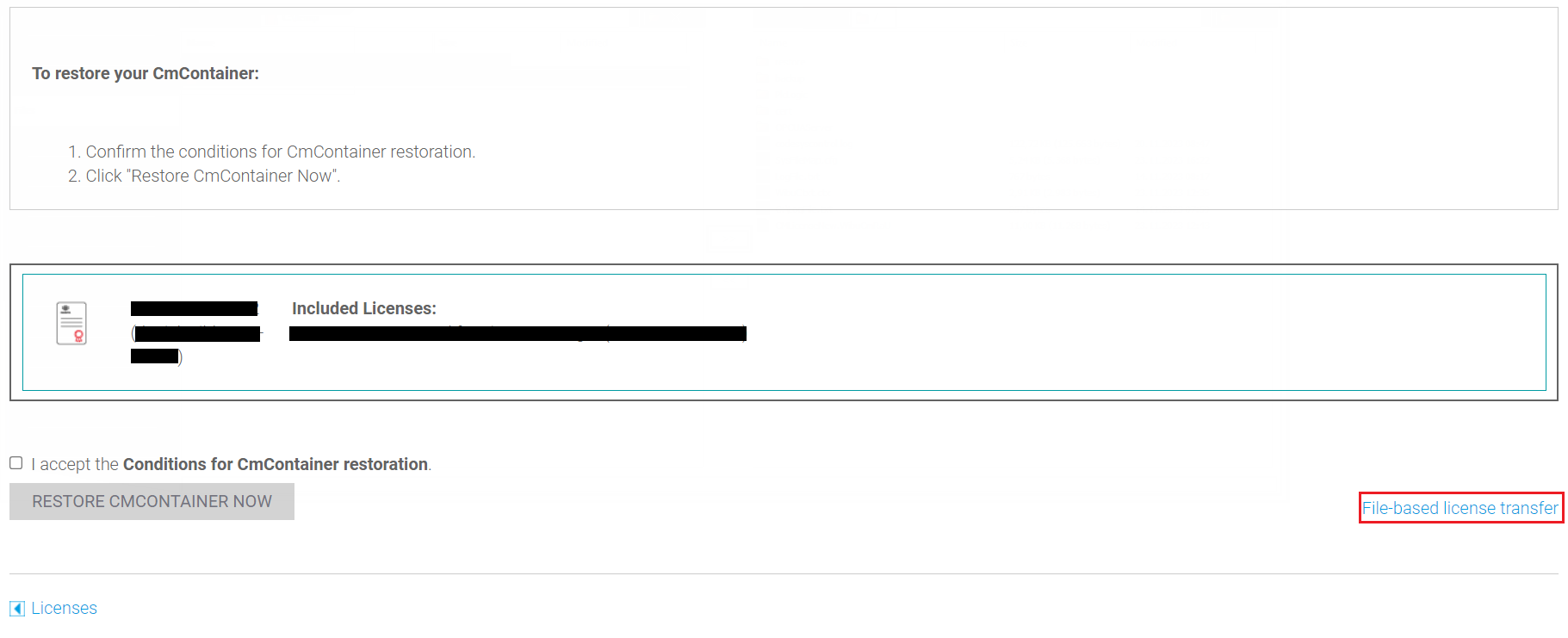
Upload the previously created license request file and click Upload request and continue now.
Click Download license update file now and save the file to your computer.
Installing a license update
In CODESYS, open the License Manager.
In the next two dialogs, select Device and Soft container.
Establish a connection from CODESYS to the controller where you want to restore the license.
Click Install Licenses, select Install License, and click Next.
Select the container where you want to install the license and select the previously downloaded update file (extension:
.WibuCmRaU).Click Finish.
After a few seconds, the license will appear in the License Manager.
Retrieving a firm code
Open the License Central WebDepot and specify the ticket ID which you want to restore. Click Next.
Click Restore Licenses.
On the bottom right side, click File-based license transfer.
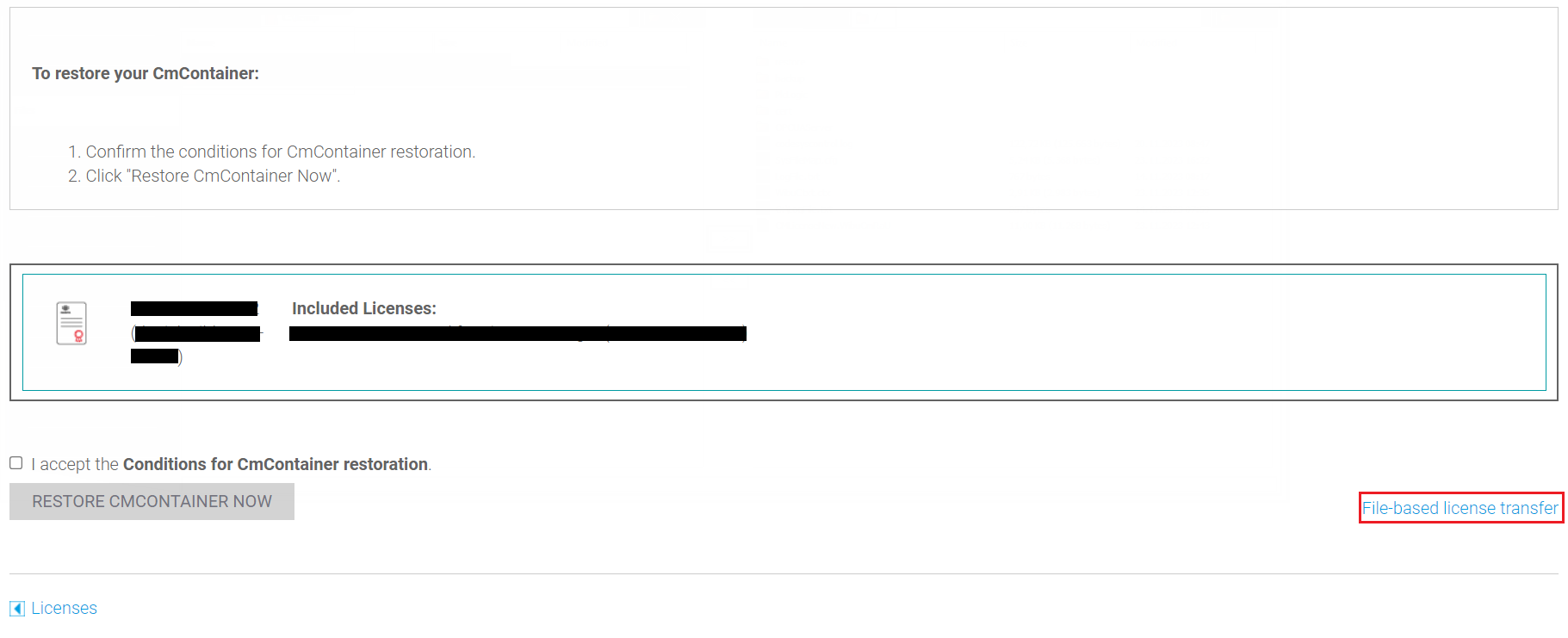
Copy the firm code as provided in the first point.