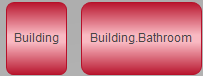Command: Reset Text of Top-Level Tabs
Function: This command resets the texts to the default settings for the toplevel tabs that were defined in the module editors in the HMI tab. Clicking resets the texts of all toplevel tabs. Clicking resets only the text of the selected module (in the Modules view). Click to update the application.
Call: menu
Requirement: Modules with special configured text for the toplevel tabs are present in the Modules view.
The following steps describe how to set and reset the text for a toplevel tab.
You project includes the Building module.
Double-click the
Buildingmodule in the Modules view.The module editor (module configurator) opens.
Activate the option Create toplevel tab.
Then an input field appears with the preset toplevel text
Building.Specify the text
City hall.Click .
The module visualizations and the
Toplevelvisualization are created and stored in the Devices view.Double-click the
Toplevelvisualization in the Devices view.→

Save the project.
Double-click the
Buildingmodule in the Modules view.The commands of the Composer menu are available.
Select the
Buildingmodule.Click .
The text is reset to the default setting
Buildingin the module editor in the input field next to the Create toplevel tab option.Click .
The module visualizations and the
Toplevelvisualization are updated and stored in the Devices view.Open the
Toplevelvisualization in the Devices view.→

The following steps describe how to set and reset the text for toplevel tabs within a module structure of modules and submodules.
Your project includes the Building module and the Bathroom submodule.
Double-click the
Buildingmodule in the Modules view.The module editor (module configurator) opens.
Activate the option Create toplevel tab.
Then an input field appears with the preset toplevel text
Building.Specify the text
City hall.Double-click the
Bathroommodule in the Modules view.The module editor (module configurator) opens.
Activate the option Create toplevel tab.
Then an input field appears with the preset toplevel text
Building.Bathroom.Specify the text
WC.Click .
The module visualizations and the
Toplevelvisualization are created and stored in the Devices view.Double-click the
Toplevelvisualization in the Devices view.→
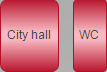
Save the project.
Double-click the
Buildingmodule in the Modules view.The commands of the Composer menu are available.
Select the
Buildingmodule.Click .
Click .
The module visualizations and the
Toplevelvisualization are updated and stored in the Devices view.Open the
Toplevelvisualization in the Devices view.→