Module Tree
In addition to the device tree and POU tree the Application Composer offers the module tree. This tree serves to create or modify an application by use of the predefined modules. The Application Composer Commands allow to add submodules to the module tree or to modify or delete them. The tree structure can be collapsed or expanded.

Depending on the selected object, compatible modules can be added to the tree. This can be done by use of the commands in the "Composer" menu or by use of the context menu.
The icons of the elements are defined in the module declaration.
Elements of the module tree
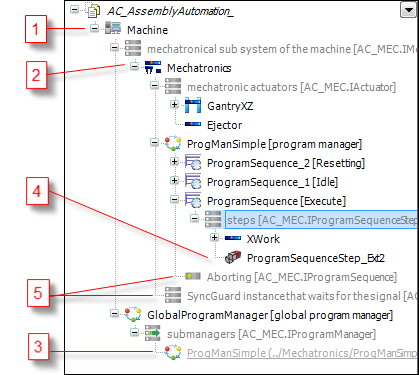
(1): Toplevel modules which defines application and task settings
(2): Submodules
(3): Instance references which reference submodules. Instance references do not have their own parameters or I/Os.
(4): Extensions which can be created without the Application Composer and which allow to make adjustments to the machine
(5): Slot (single or multi slots) which can be obligatory or optional
Display of the tree structure
The child nodes, which are shown under an expanded module instance will be displayed according the following rules, whereby the order of all occupied and unoccupied slots always corresponds to the declaration order of the module declaration:
In the case that the module instance at this location is only referenced, it does not have any children.
All unoccupied slots are displayed, except the optional slots which are hidden explicitly. For slots the role name and the type are displayed.
Occupied slots with cardinality 1 are not displayed (the connected submodule instances are displayed instead). The connected submodule instance visually replaces the slot.
Optional and obligatory submodules are displayed in the module tree at the position of the slots. The role name is displayed in brackets after the module instance name.
Submodule instances of a multi slot are displayed below the respective slot. The role name is displayed, because it is defined in the parent node.
The following properties of the slots are indicated with additional icons:
 Optional slots
Optional slots Obligatory slots
Obligatory slots Multi slots
Multi slots References to submodule instances
References to submodule instances
If a module instance is deleted, all references to this module instance will be marked with an error icon.
If the type of a module instance is changed, all references to this module with wrong type will be marked with an error icon.
Depending on the position in the module tree the Cut/Copy/Paste commands from the context menu can be used. The elements of the module tree can be moved via Drag&Drop. Pressing the Ctrl key during a Drag&Drop operation will copy the element.
Tip
The elements of the module tree can also be exported and imported in CODESYS.