Configuring Variables
Important
The number of variables is limited for trend recording. But you can adjust the number per trend recording. To do this, open the object. You will find the Maximum number of variables setting below Record Settings.
For more information, see: Trend Recording
Adding IEC variables
In the device tree, double-click a
 Trend Recording object.
Trend Recording object.The corresponding editor opens. In the tree view of the trend configuration, the top entry is selected, and on the right side you see the current configuration in Record Settings.
Right-click an entry in the tree view.
Click
 Add Variable.
Add Variable.An additional variable has been added. The blank settings open in the Variable Settings to the right of the tree view.
Select a valid IEC variable from the Variable field.
The data from these IEC variables are recorded to be displayed on the trend graph as a standard Y-axis (with name) over time.
Define the Curve type and the display.
Example:
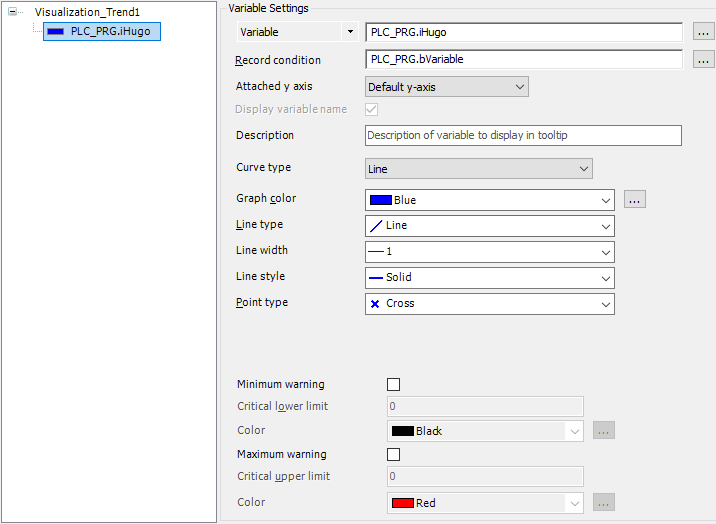
Add Parameters
In the device tree below the Trend Recording Manager node, double-click your trend recording (
 Trend Recording object type).
Trend Recording object type).Right-click an entry in the tree view.
Click
 Add Variable.
Add Variable.Click on the arrow symbol (
 ) to the left of the Variable input field and select Parameters.
) to the left of the Variable input field and select Parameters.Click the
 button to open the Input Assistant. Select the "Traceable" parameters category.
button to open the Input Assistant. Select the "Traceable" parameters category.If your target device provides such traceable parameters, then they will be displayed on the right side.
Select a parameter.
Define the Curve type and the display for the parameter.