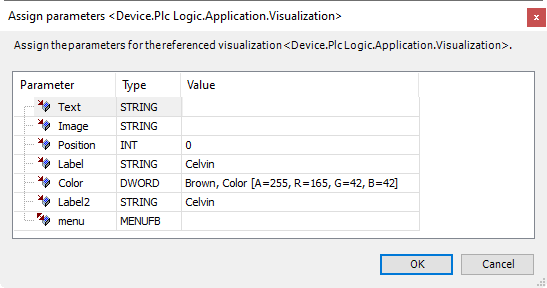Dialog: Updating the Frame Parameters
Function: Assistance in correcting the detected compilation error due to interface changes in a template visualization
Call: Double-click the following compile error in the message view: The interface of the referenced visualization <name of visualization> does not match the current configuration. Please do an update of the frame references of the current visualization.
Requirement: During compilation, it has been determined that the parameters transferred to a referenced visualization (template visualization) do not match the visualization interface declared there.
Options
First, the "Updating the Frame Parameters" dialog opens with the prompt to select options for updating.
Update all frame parameters in the current project |
|
Update frame parameters only in this frame |
|
Update frame parameters with a dialog where differences can be seen |
|
Button: OK | Closes the dialog and either opens the comparison dialog described below or updates the frame parameters directly. |
Comparison dialog
You can edit the noted settings.
Parameters | Hierarchical structure of the interface parameters as a tree view |
 | Top node of the visualization hierarchy with the name of the visualization This contains an element of type Frame or Tabs. |
 | Name of the element (Frame or Tabs type) |
 | Name of the referenced visualization |
| Interface of the referenced visualization with the new parameters You can edit the parameter transfer here. |
| Interface of the referenced visualization with the previously valid parameters You cannot edit the parameter transfer, but you can use it as a template. |
| Variable for the parameter transfer ( |
| Variable for the parameter transfer ( |
Type | Data type of the variable Example: |
Value | Variable that is transferred as a parameter and with whose value the visualization is initialized during instantiation Example: If the variable lies under the current interface, which is marked in the tree view with
|
Copy | Link for copying an assignment from the Value column Requirement: An assignment is selected. |
Paste | Link for inserting an assignment Requirement: You have copied an assignment. |
Button: OK | Click the button to close the dialog and confirm the changes made under the (Recent) node. Result: The assignment is entered in the References property and in the Interface Editor. |
Example
Dialog which opens when all frame parameters of the current project are updated:
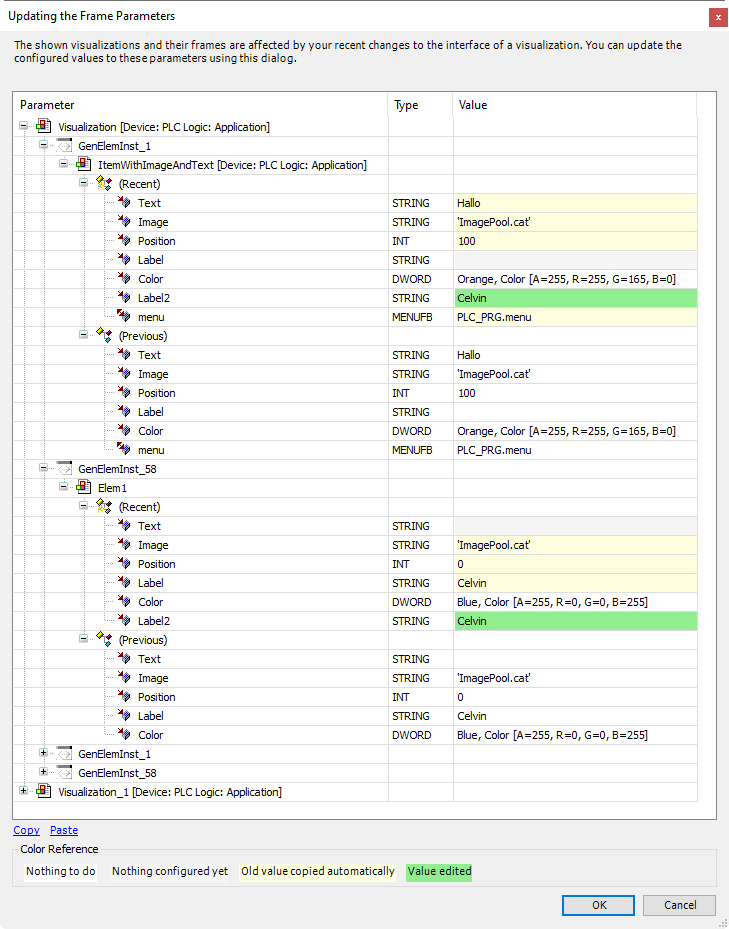
Dialog which opens when the frame parameters of the current frame (of the current tab element) are updated: