Dialog: Project Settings: Visualization
Symbol: 
Function: Configures the project-wide settings for the Visualization type objects
Call: menu, Visualization category
Requirement: A project is open.
Tab: General
Text list files | Directory that contains text lists which are available in the project to configure texts for different languages. CODESYS uses the directory, for example to import or export text lists. After you click |
Image files | Directory which contains image files that are available in the project. Multiple folders are separated with a semicolon. CODESYS uses the directory, for example to import or export image files. After you click |
Activate property handling in all element properties |
Requirement: Your IEC code contains at least one Interface property object type (a 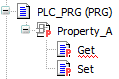 Requirement: Visible is selected. |
Tab: Symbol Libraries
Symbol libraries | List of all installed symbol libraries Example: |
Assigned |
|



