Calling a Dialog in a Visualization
You can configure user input for a visualization to open a visualization as a dialog. For example, a user clicks a button which opens a dialog and prompts the input of values. A dialog is used to get user input and (if modal) it can block input outside of the dialog.
Only visualizations of Dialog visualization type can be opened as a dialog. You configure the visualization type in the Properties dialog of a visualization object.
Requirement: A main visualization and a dialog exist in the project.
Configure a user input for the main visualization with the OpenDialog action for the dialog.
The dialog opening is configured.
Configure a user input for an element of the dialog with the CloseDialog action.
Hint: For non-modal dialogs, you can configure the user input for closing outside the dialog as well.
The dialog closing is configured.
Tip
Instead of creating your own dialogs, you can use dialogs from libraries. For example, when the VisuDialogs library is integrated in the project, you can use the included dialogs VisuDialogs.Login or VisuDialogs.FileOpenSave.
In the Devices view, select the object, open the context menu, and click .
Click the Visualization tab.
Select the Dialog option and click OK to close the dialog.
The visualization has the Dialog visualization type and can be called as such.
For dialog calls, a user usually clicks a button that opens a dialog and prompts the input.
In the following example, a dialog is displayed as a calendar and allows for the input of a date.
Requirement: The project includes the visualizations visMain and dlgCalender.
Set the visualization type from
dlgCalenderto dialog.Drag a rectangle to the visualization
visMain.Configure the property with the text
Due date: %t[yyyy-MM-dd].Configure the property with
PLC_PRG.dateDue.Drag a button to the visualization.
Configure the property with the text
Open dialog.Configure the property for the Open dialog action with
dlgCalender.The user input for opening the dialog is configured.
Double-click the
dlgCalenderdialog.Drag a Date Picker element to the visualization editor.
Configure the property with
Due date: %t[yyyy-MM-dd].Configure the property with
PLC_PRG.dateCalender.The element is configured.
Drag a button to the visualization editor.
Configure the property with
OK.Configure the property for the Close dialog action with
dlgCalender, Result: OK.Configure another property for the Execute ST code action with
PLC_PRG.dateDue := PLC_PRG.dateCalendar;.The user input for closing the dialog is configured.
Drag another button to the visualization editor.
Configure the property with
Cancel.Configure the property for the Close dialog action with
dlgCalender, Result: Cancel.The user input for canceling the dialog is configured.
Compile, download, and start the application.
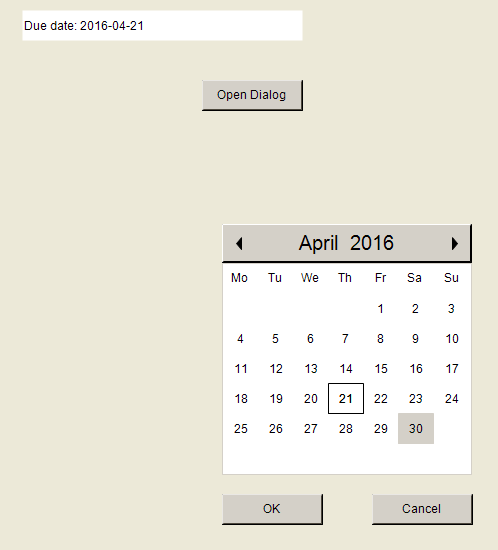
Variable declaration
PROGRAM PLC_PRG
VAR
dateDue : DATE := DATE#2000-01-01;
dateCalendar : DATE;
END_VAR You can open a dialog by means of application code or from the application. For easy access, use the interface from the VisuUtils library. When you open VisuUtils in the Library Manager, you can scan the library by its contents and access the library documentation.
You can open and close dialogs by means of the function blocks FbOpenDialog, FbOpenDialogExtended, and FbCloseDialog from the library VisuUtils. If a dialog is opened or closed globally, then the parameter itfClientFilter := VU.Globals.AllClients has to be set when the function block is called. Then the dialog appears or disappears simultaneously on all display variants that are configured below the Visualization Manager.
Tip
In CODESYS V3.5 SP10 and lower, you could implement programmatic access to dialogs only by means of the functionality of the internal dialog manager. In V3.5 SP11 and higher, you have the VisuUtils library.
In this example project, dialogs are accessed programmatically via the interfaces from the “Visu Utils” library. There, you can see how opening a dialog or passing parameters to a dialog is implemented
