Tab: Sercos Slave – User Parameter
Object: Sercos Slave
On this tab, you define additional parameters which are transmitted once only into the bus system during the phase of the starting procedure allotted to this. Most of these parameters can be configured only in communication phase 2. The device documentation will indicate where a parameter can be configured.
To change a parameter, double-click its value. | |
Column | Phase in which the parameters can be transferred |
IDN.SI.SE | 32-bit identification number |
Name | Name of object |
Value | Value of the object |
Length | Data length of the object |
Abort on Error |
|
Comment | |
Add | Opens the Select item from object directory selection view. There you can add a new parameter for the selected phase. |
Edit | Opens the Select item from object directory selection view to change the selected line. |
Delete | Deletes the selected line from the list. |
Move Up Move Down | By clicking the Move Up and Move Down buttons, you change the parameter order in the list. A multiple selection is possible here. The order of the parameters in the list corresponds to the order at the initialization. |
Dialog: Select item from object directory
The dialog provides a list of objects that have been imported from the device description file. You select the parameters from this list for the individual phases. Clicking an entry copies the data to the lower part of the dialog. Then you can edit the Value and Data mask fields.
As an alternative to selecting from the list, you can type in all data that composes the complete 32-bit identification number (IDN.SI.SE).
Caution
When individual values are entered, a plausibility check is not performed. Any errors are identified only when the bus is started and they are reported with a message in the log file.
Name | Name of object |
IDN | Identification number |
S | Type of parameter
This information reserves the first bit of the IDN.SI.SE. |
P | |
PSet | Parameter set. The value range is 0–7 and reserves the next 3 bits of the IDN.SI.SE. |
FG | The FG offset reserves the next 12 bits, resulting in a value range of 0 – 4095. |
SI | Structure instance with 8 bits (value range 0 – 255). |
SE | Structure element with 8 bits (value range 0 – 255). |
Type | Data type of the value in the Value field. |
Value | Value of the object |
Edit value as list |
|
Data mask | Data for masking the value |
Command |
|
Command Order |
|
Example dialog: User Parameter
Depending on the device description, the dialog has the following appearance:
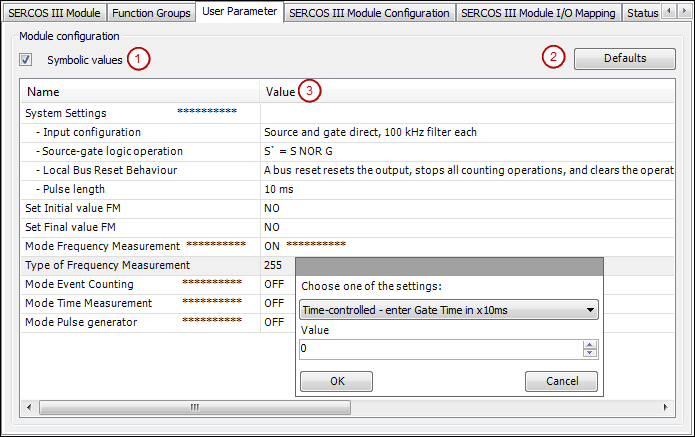
Symbolic values (1) Shows the symbolic value instead of the numeric value.
Defaults (2): Reset to default settings.
Double-clicking the Value column (3) opens a list box with the defined parameter values. For some parameters, a user-defined value can be entered into the input field. If a predefined value is selected, then the input field is disabled.
