Logical I/O for Data Exchange with the Standard Controller
The exchange of data between the EtherCAT Safety Module and the standard controller (main controller) is done via variables which are defined in the logical I/Os Logical exchange device. A Logical Exchange GVL is also created on the standard side and connected to the corresponding Logical exchange device.
This data is used as inputs/outputs in the EtherCAT Safety Module. The data is available as global variables in the standard application.
Tip
The data flow between two variables is clear. This means that the same variable from one application cannot be exchanged with two variables of the other application.
In the project tree, select the standard application object.
In the context menu, first click Add Object and then click Logical Exchange GVL.
In the Add Logical Exchange GVL dialog which opens, specify a name for the GVL. The default name is Logical_GVL.
Click Add to confirm the dialog.
In the project tree, select the Logical I/Os node of the safety application object.
In the context menu, first click Add Object and then click Logical Device.
The Add Logical Device dialog opens. In the Logical devices category, in the Logical exchange devices subcategory, select the desired logical I/O.
Click the Add button to exit the dialog.
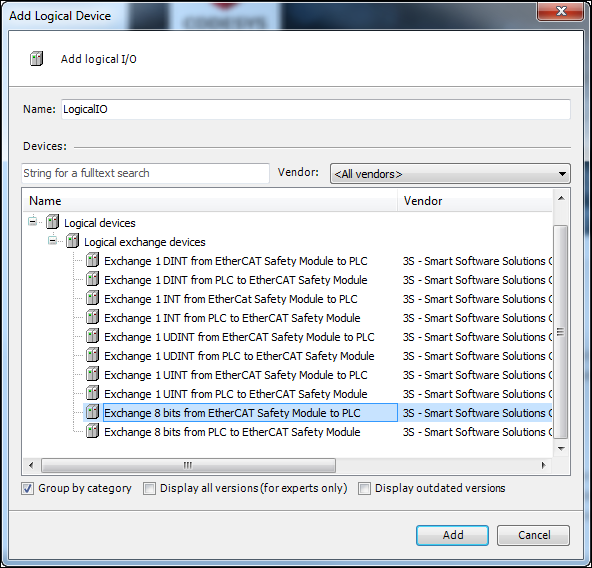
When the logical exchange device is selected, the IN or OUT exchange direction is defined:
IN: From the standard application to the safety applicationOUT: From the safety application to the standard application
Tip
The exchange variables can be edited only in the logical I/O. Variables cannot be entered or changed in the logical exchange GVL.
Connecting the Logical Exchange GVL to the Logical exchange device
In the project tree, select the Logical Exchange GVL object of the standard application.
In the context menu, click Edit Object.
Click the Logical Exchange Mapping list box to see its contents.
Select the desired logical exchange object from the list.
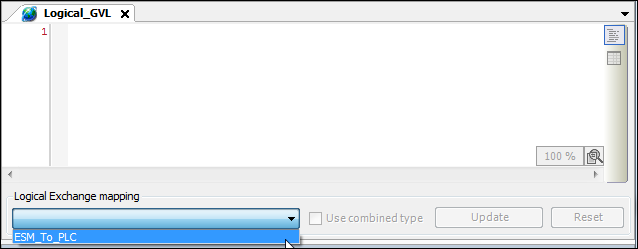
All logical exchange objects which have not yet been mapped are available in the combo box.
If a logical exchange device is selected, then the variables are implicitly updated.
When you select the Use combined type option, the individual Boolean variables of the connected logical exchange device (type: WORD or BYTE) of the safety application are not mapped to Boolean variables. Instead, they are mapped to a variable with the combined data type according to the logical I/O of the safety application. The variable with the combined data type automatically gets the name of the logical exchange GVL.
Important
If you make changes in connected logical exchange devices, then you need to open the Logical Exchange GVL and click on the Update button. Then the variable list is updated.
When you click on the Reset button, an existing connection will be terminated.
Notes on the exchange of data between the standard controller and the EtherCAT Safety Module
Important
The type consistency of the variable exchange is guaranteed only if the application versions on the EtherCAT Safety Module and on the main controller correspond to the version of the same compilable project.
Only data whose variables have a standard data type can be exchanged. Variables of a data type with the SAFE prefix cannot be exchanged between a EtherCAT Safety Module and a standard controller.
A change of the variable exchange can only become active by downloading the safety application and the standard application again.