Application (Safety) object
The objects relevant for the safety controller and its programming are located below the safety controller. Directly below them is always the symbolic node point Safety Logic  . Only one safety application object
. Only one safety application object  SafetyApp (default name) can ever be located below each Safety Logic. The individual safety objects are inserted below the safety application object.
SafetyApp (default name) can ever be located below each Safety Logic. The individual safety objects are inserted below the safety application object.
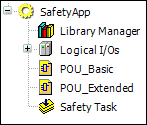
The following objects must be present exactly one time in a safety application object:
Library Manager
Safety task
Logical I/Os (node)
Adding the safety application object
Automatically when the safety controller is added
or
Manually by selecting the Safety Logic logical node point and the context menu command Add Object with selection Application (Safety)
Name and comment for the safety application object
If the Application (Safety) object is added manually, then a name and comment for the safety application object can be edited in the dialog which opens when adding it.
If the safety application object is added automatically, then the name and comment can be edited in the following way:
Select the Application (Safety) object.
Click the Properties command in the context menu.
Open the Common tab.
Enter the name in the editing field.
Click OK.
Select the Application (Safety) object in the device tree.
Click the Properties command in the context menu.
Open the Safety tab.
Type in a comment.
Click OK.
Object properties of the safety application object
The properties dialog is opened by selecting the safety application object in the project tree and activating the Properties command in the context menu; it contains the following tabs
Tip
The Properties dialog of the safety application object and all objects of the safety application object has the Common tab (with name, type of object and editor with which the object is opened) and Access Control tab (access rights of the user groups for the object).
Additional, object-specific tabs are written with the individual objects.
Common (for a more detailed description, see: Properties)
Safety
Access Control (for a more detailed description, see: Properties)
Tab: 'Safety'
Tip
The pin CRC is a CRC for all objects of the safety application including the library blocks employed.
CRC of an object
Contrary to the pin CRC, the CRC for the individual objects of the safety application identifies the object contents together with the object version. The CRC is of importance if individual objects of a safety application are reused in another application.
Information
Safety CRC
Information about the CRC of the safety application object
Safety CRC (CNF) (if aspect Safe application parameters available, see: Configuration)
Information about the CRC of the configuration
Safety CRC (MAP) (if aspect Safe application parameters available, see: Configuration)
Information about the CRC of the mapping
Version (editable)
The developer can freely assign the version. The version can be used for quickly detecting the object version in the object list of the safety application object.
Comment (editable)
Execution version
One can be selected here from the execution versions that are supported by the controller.
Compatibility between (accepted) boot application and future runtime system versions is monitored with the aid of the execution version.
As a rule, the developer should always select the latest execution version.
Tip
The execution version is part of the acceptance of the safety application.
Treat warnings as errors: not active
The application cannot be loaded if it contains warnings and the warnings are treated as errors.
Warn about object comment missing for application and POUs: active
Warning when building and downloading when a POU object or the application object has a blank comment or test version field in the object properties. PLCopen requires specific information here (see Safety User Manual)
Warn about unused objects: active
No objects that are not used. This means:
Every program of the safety application is called in the safety task
Every function block of the safety application, i.e. it is instantiated in a GVL or a program, or it is instantiated in a function block that is itself used
A variable is used from each GVL.
One of the implicit variables is used from each logical device.
Warn about unused variables and labels: active
No variables that are not used. This means:
Each FB instance has a call
Each constant, each input and each input variable has a read access
Each global variable and each local variable has a write and a read access
Each output and each output variable has a write access
In the extended level: No labels that are not used. This means:
Each defined label is the destination of a conditional jump.
Warn about outcommented content: active
No outcommented networks, declarations, or task entries
Number of significant characters in identifiers: active: 20
Limitation of the number of significant characters of identifiers. Default value: 20
Maximum number of declarations per object: active: 50
Limitation of the number of declarations in an object (POU, GVL)
Maximum number of networks per POU: active: 50
Limitation of the number of networks in a POU
Maximum number of calls per network: active: 20
Limitation of the number of calls in a network.
Tip
Warnings and errors that are generated by the safety checker when building the safety application are displayed in the message window.
Editor of the safety application object
For more information about the editor, see: Editor of the Safety Application Object