Command: Pin project
Pinning a safety application
Function: Using the Pin project command, a pin is set on the current execution version of the listed objects and on the entire safety application (for a description of the pinning function, see: Pinning). The CRC and the version are noted, but not the contents. The command can be found on the Tab: Objects (object list) tab of the safety application object. The revision number of the pin is incremented automatically by one with each "new" pinning. For the execution of the command
Call: Button on the Objects tab of the Application (Safety) object
Open the Objects tab of the safety application editor.
Click the Pin Project button.
If desired, edit the Pin name in the Pin project dialog.
Confirm the command with the OK button.
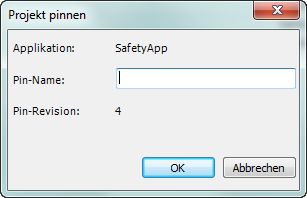
The application list on the Objects tab of the safety application object is automatically updated following the execution of the command.