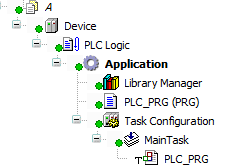Using an SVN Repository
An SVN repository usually saves information as a file system tree, a hierarchy of files, and directories. Any number of clients connects to the SVN repository and reads or writes changes to the files in revisions.
Creating an SVN repository
Important
Consult with your IT specialists for more information (for example, how to create an SVN repository). For production purposes, we recommend a strictly dedicated administrative SVN server.
We recommend that you create the suggested default directory structure in the SVN repository.
For more information, see: http://svnbook.red-bean.com/en/1.8/svn.tour.importing.html#svn.tour.importing.layout
Creating an SVN repository for testing purposes
Important
Use the file:// access method for testing purposes only.
Tip
You can reach SVN repositories which were created in format 1.8 or 1.9 via the file:// protocol.
For testing purposes, you can create a local SVN repository without installing your own server. The SVN repository is accessed via file:// and provides the same functionality as a server.
Requirement: The SVN client TortoiseSVN 1.9 is installed on the development system.
Create a new, empty folder on your local file system. The test repository is created there.
Example:
D:\SVN repositoryClick .
The Create repository dialog opens.
Click Create directory tree.
The
SVN repositoryis created.
For more information, see: TortoiseSVN documentation
Accessing the SVN repository
| Direct access to an SVN repository (on local hard drive) |
| Access via WebDAV protocol to Apache server that is supported by SVN |
| As |
| Access via own protocol to an |
| As |
Import the project into the SVN repository.
Open the CODESYS project that you want to save in the SVN repository.
Example:
A.projectis open.Click .
The Browse SVN repository dialog opens.
Select the directory
file:///D:/SVN repository/trunkin the directory tree.Click
 .
.The Create remote directory dialog opens.
Specify the URL for the new directory.
Note: Because the new directory should contain the CODESYS project, specify the project name with extension here.
file:///D:/SVN%20repository/trunk/A.projectClick OK to exit the dialog.
Select the new project and click OK to exit the Browse SVN repository dialog.
The Import Project to SVN dialog opens. The directory
file:///D:/SVN repository/trunk/A.projectis specified in URL of SVN repository.Specify an import message (example: Project for Customer A) and click OK.
The project is saved in SVN. Overlaid icons show the SVN status in the object path of CODESYS.