Command: Commit, Commit project
Symbol: 
Function: The command commits changes that were made in CODESYS to the SVN repository. The Commit dialog opens for this purpose.
Context menu: to commit exactly this object
menu to commit all changes in the project at the same time
Requirement: At least one object has been modified. An object whose contents have been modified is overlaid in the object tree with the  ,
,  , or
, or  symbol.
symbol.
When you execute the command, the lock on the objects to be committed is lifted automatically.
Dialog: Commit
URL in the SVN repository Example: | |
Log message | Type in a log message that comments your change. Example: |
Recent Messages | Opens the Recent Messages dialog for displaying the last log messages You can click a log message to accept it. |
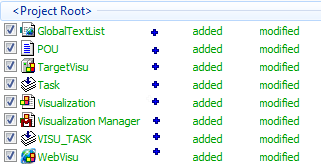 | List of objects that were changed and can therefore be committed The SVN URLs mirror the hierarchy of the object in the SVN repository. The objects are highlighted in colors according to the object status:
The list also contains objects which have not been modified but have a lock. This helps to prevent a lock from going unnoticed in the repository. Double-click an object to open the compare dialog. The revision of the working copy is compared with the base revision. The compare dialog also opens when you click Compare in the context menu. Right-click an object in order to open the context menu. Note: When the Commit Project command has been executed, a list of objects is shown here. When the Commit command is applied to a specific object, only this object is shown (if modified or locked) and its modified or locked child objects. |
Object |
Example: |
Text status | Object status in CODESYS
|
Property status | Status of the metadata of the object:
|
Lock | If the object has a lock, then the user who applied the lock is displayed here. Example: |
Description | Display of the log message |
Select/Deselect All |
|
Keep Locks |
|
Keep Change Lists |
|
Update After Commit (recommended) |
|
Button Update Project | Updates the project Hint: Prevent conflicts by committing a previously updated project/object. |
| Note that the storage profile (storage version) of the repository in the working copy differs from the one in the SVN repository. In this case, a commit will change the storage profile in the repository. For actions which require an exchange between the working copy and repository, you will be guided by corresponding messages to match the storage profile. For more information about this, see also: Checking for version profile consistency |
OK Shortcut: Ctrl+Enter | Checks the working copy first Starts the commit of changes when the working copy is current. . A dialog opens when the working copy is outdated. There you can select from the following:
Note: The history of the commit is displayed in the Messages view. The messages are highlighted in color:
|
Handling externals
If the external is in the same SVN repository, then changes in this external are listed in the commit dialog and committed together with the internal project.
If an external is in another SVN repository, then you are notified about changes in the external project and you have to commit these separately.
An external has the externals property.
For more information, see: Version Control the Subversion Way
Context menu (right-click an object)
| Opens the compare dialog to compare the working copy with the top-level revision |
| Opens the compare dialog to compare the working copy with the HEAD revision |
| . The list entries are highlighted in colors according to the object status:
|
| Discards your changes to the working copy After that, the object corresponds to the revision in the SVN repository. |
| Shows the version history of the selected object |
Properties | Opens the SVN Properties dialog There the properties are displayed and you can edit them. |
Move to change list | Note: The command has not been implemented yet. |






