Tab: Online
This tab is displayed in the editor of the Profiler object in online mode only. It displays the measurement results for the selected method. The display is not refreshed automatically. Instead, it shows a "snapshot" on request.
Profiling by instrumentation or sampling
When the profiling method is set to Sampling or Instrumentation, the Online tab includes additional categories on the left side. In addition, there is an area with buttons for creating snapshots and controlling the current measurement process. The context menu also provides helpful commands.
General information about the recording | |
Header | Project path – Creation date and time (example: |
Device | Target device where the application is running (example: |
Application | Application for the measurement results (example: |
Compiler version | Compiler version for the project (example: |
Task | Task selected in the settings (example: |
For instrumentation only: | |
Number of instrumented POUs | Number of POUs selected in the Profiler settings in POU selection Example: |
Cycle | Number of the current cycle, incremented at the start of recording Example: |
Duration | Duration of all calls of the current recorded cycle Example: |
Time | Time format for the display of the results; internally calculated assignment to the system ticks; defined in the Profiler settings in Snapshot appearance Example: |
Start time of the measured cycle | Start time of the measurement Example: |
Current time on device | Time of day Example: |
Recording mode | Recording mode; defined in the Profiler settings in Instrumentation parameters Example: Record next cycle |
Buffer size | Buffer size for the number of recorded runtimes per cycle; defined in the Profiler settings in Instrumentation parameters Example: |
For sampling only: | |
Task cycle time | Interval set for the task to be sampled in its configuration (example: |
Number of cycles | Total number of cycles where samples were taken Example: |
Number of sampled POUs | Number of POUs called by the task to be sampled Example: |
Total number of samples | Total number of samples (determined call trees) Example: |
Number of busy samples | Number of samples that the POU was currently busy with Example: |
Number of idle samples | Number of samples that the POU was currently busy with ( Example: |
Number of faulty samples | Number of samples that failed ( Example: |
Number of missing samples | Number of samples that could not be transferred to the development system Example: |
Busy cycle time | Time span during the cycle in which the task is running (average value) Example: |
Idle cycle time | Time span during the cycle in which the task is not running (IDLE) (average value) Example: |
Recording condition | Condition (Boolean expression) for starting the recording; defined in the Profiler settings in Recording |
This hierarchical tree structure shows all calls that have been made to the selected task during the measurement period. Calls in libraries are not displayed. The top entry shows the name of the task. In the second line, the percentage of samples in which the POU was not busy is shown for the method of sampling with Each node in the call chain displayed below it corresponds to a specific POU call and provides the following information about the current and previous measured times and number of calls: | |
For both instrumentation and sampling methods:
For the instrumentation method only:
For the sampling method only:
|
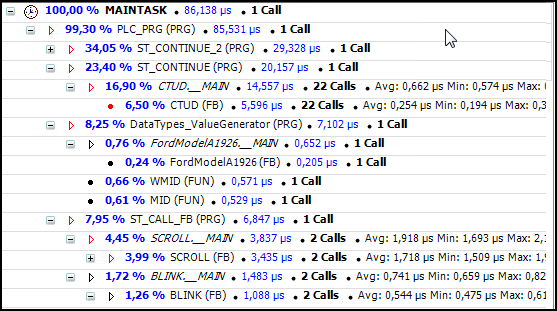
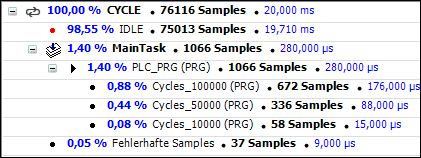
All instrumented POUs are listed. For each POU, you see the number of Samples and the Time (ms/µs) of all recorded calls. The Functions called by <POU name> list in the lower part of the view always shows the POU calls of the POU currently selected in the list above. Double-clicking a line in the lower list selects the corresponding entry in the upper list. | |
POU Name | Name and type of POU (example: |
Time (ms/µs) | Total time elapsed in the call (example: |
Average time Min. time (ms/µs) Max. time | Average, minimum, and maximum execution time of this call in "ms" or "µs" (example: |
Own Time (ms/µs) Own Time (%) | Time that the POU call has spent, excluding the time spent by all POU calls from this POU. Percentage of the own time to the total time |
Calls | Number of calls of this POU in this cycle in this call tree (example: |
Standard deviation | Standard deviation of the average execution time (example: |
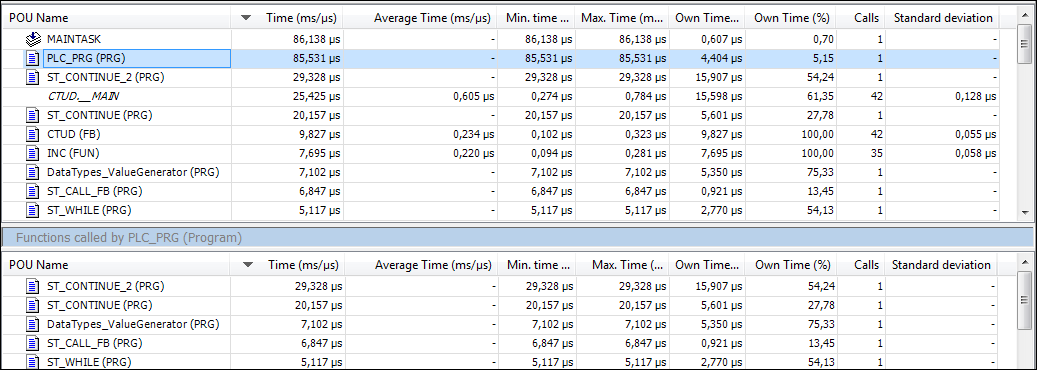
This is a reverse view of the call tree. This means that you can trace all calls from a POU call to the beginning of the call chain. The information shown depends on the profiling method. | |
For both instrumentation and sampling methods:
For the instrumentation method only:
For the sampling method only:
|
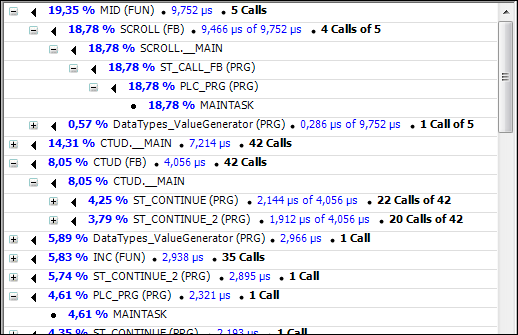
| The current measurements are done and displayed. The display is not refreshed automatically. |
| The Save Snapshot dialog opens for typing in a name and description for the snapshot. After you click OK, the current measurement results are saved and can be called again in the Snapshots tab. |
| For the sampling method only: The current measurement is reset and can be restarted. |
| For the sampling method only: Button for starting, pausing, and stopping, the measurement process |
Sampling interval | For the sampling method only: Time period between measurements. The value of the interval set here is synchronized with the entry in the Profiler settings in Sampling parameters. A random value is generated in the range between 0 and the specified time span. After this time, the task to be measured is paused and recorded. The remaining time until the specified time span elapses until the next random value is generated. This means that it is measured within the time span, but not before the full time span has been reached. At a sampling interval of 1 ms, 100 measurements should be performed in 100 ms. |
For more information, see: Profiling by Code Instrumentation, Profiling by Sampling
Measurement of code coverage
When "code coverage" is used, the Online tab shows which of the statements are executed in the selected POUs and which are not. In contrast to the profiling methods, explicit refreshing of the measured values is not necessary here. However, the measurement can be repeated.
Name | The names of the POUs selected for the measurement are shown in the tree structure. The parent objects act as nodes (for example, the name of the application to which they belong). |
Number of statements | Total number of statements contained in the POU. |
Statements not executed | Number of statements contained in the POU but not executed. |
Coverage (%) | Percentage of statements in the POU that are executed. Example: |
| The POU selected in the view is opened in its editor. Statements that have been processed are displayed in green. Statements that have not been processed are displayed in red. The POU editor also opens when you double-click a row in the table. |
| The measurement results are reset to |
| The Save Snapshot dialog opens for typing in a name and description for the snapshot. After you click OK, the current measurement results are saved and can be called again in the Snapshots tab. |
For more information, see: Measuring Code Coverage
Context menu
The following commands are available in the context menu depending on the selected location in the various displays of the measurement results:
 Open POU
Open POUExport
 Copy Table
Copy Table Properties (in the call tree only)
Properties (in the call tree only)




