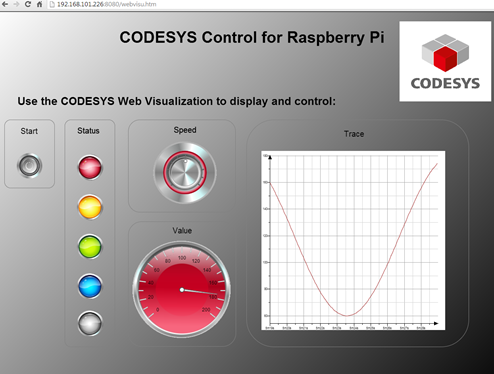Configuring WebVisu
The project: WebVisu.project contains an application with a user interface created with CODESYS Visualization.
Open the
WebVisu.projectproject.In the device tree, double-click Device.
In Communication Settings, click Scan Network.
If the device is on the same network as your development PC, then your device is displayed for selection.
Select the connecting line and click .
The application is downloaded to your Raspberry Pi.
Start the program (example: press the F5 key).
Open any browser (possibly on a smartphone) and specify the address
<network address>:8080/webvisu.htm.In the browser, you see the user interface as it was created in the project.