Tab: Communication, via CODESYS ApplicationV3
The tab includes the communication settings for a remote data source.
When initially adding a data source, you have selected the CODESYS ApplicationV3 data source type, and depending on that the communication settings to the data source were configured. Afterwards, the communication settings are outdated on this tab. You can only initially set the Data source type and Select the project type settings.
CODESYS ApplicationV3 means that in the case of an active connection the communication is done via address monitoring. In this case, the remote PLC is configured by directly specifying the device address or automatically via network scan.
Important
Note that after communication has been established, any change on the server will cause ApplicationV3 to lose the connection.
Communication can be established again by updating the ApplicationV3 project. To do this, click the Update Variables button on the Variables tab.
Tab: Communication, via CODESYS ApplicationV3
Select the project type | The project type indicates where the controller is configured: in the same project as the HMI application or in a separate project.
In the initial setting of the data source object, this option is fixed and influences which settings are available for Target device. |
Choose file | Name and path of the project that contains the control application (source project) Example: Requirement: The Select the project type is Other Project. |
Window area for controllers of the project | Controllers and their subordinate applications, read from the selected project Example: 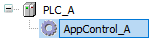 |
Settings for Select the project type == Current project
Target Device | Note: The following settings are available when Select the project type is set to Current project. |
Automatic configuration |
Example: [DEVICE_A] Example: [undetermined]: No configuration can be read. Note: Make sure that the application is running on the controller and the network path is active. The communication settings of the controller are applied only then. These are the communication settings that were configured in the source project in the device editor on the Communication Settings tab. |
Manual configuration |
See "Manual configuration" below. |
Settings for Select the project type == Other Project
The communication setting is done only manually.
See "Manual configuration" below.
Manual configuration
Dynamic from variable |
The data type Use case: The communication parameters are not available yet when a project is being created. |
Use device address |
Example: Hint: Click From device for an automatic address setting. |
From device | The data of the currently connected data source device is read automatically and specified in Use device address. The address corresponds to the setting of the device in the device editor in Communication Settings. |
Search for the target device using the network scan |
|
Node name |
Example: |
Target type |
Example. |
Target ID |
Example: |
Target version |
Example: |
Network location |
|
Search type |
|
Communication settings for controllers with visualization user management
Login Configuration | If a visualization user management is configured on the remote device, then valid credentials are required at login. |
Type | Defines how the visualization user management gets credentials
|
User name | Example: |
Password | Example: ··· |
Specific settings of the communication buffer
Advanced |
|
Default communication buffer size | Default setting: |


