Exchanging the PLC
A service technician is registered on your CODESYS Automation Server. The registered service technicians are listed in the view.
The PLC to be exchanged is registered on your server.
In the CODESYS Automation Server, open the window and click the Details of the desired PLC.
Click the
 button (Replace PLC) and click the Scan for Replacementcommand.
button (Replace PLC) and click the Scan for Replacementcommand.The Replace PLC dialog opens.
Select the gateway below which the desired PLC is located and click the
 button (Network Scan).
button (Network Scan).The PLCs of the gateway are displayed.
Select the desired PLC and click the Replace PLC button.
The previous PLC is replaced by the selected PLC.
In the CODESYS Automation Server, open the window and click the Details of the desired PLC.
Click the
 button (Replace PLC) and click the Create Ticketcommand.
button (Replace PLC) and click the Create Ticketcommand.The Create Ticket: Replace PLC dialog opens.
Check the displayed information.
In Service Technician, in the Ticket Information section, select the service technician.
Click Create Ticket.
Open the view.
For the ticket just created, click the
 button to print out the ticket.
button to print out the ticket.You can also send the ticket to the service technician selected in Step 8. To do this, click the
 button. In the Send Email dialog, click Send Email to send the ticket.
button. In the Send Email dialog, click Send Email to send the ticket.Now the ticket is available to you or the service technician.
Remove the old PLC from the network and connect the new PLC.
Scan the QR code of the ticket with a smartphone or tablet, or click the ticket link.
The Replace the PLC with ID <id number> dialog opens.
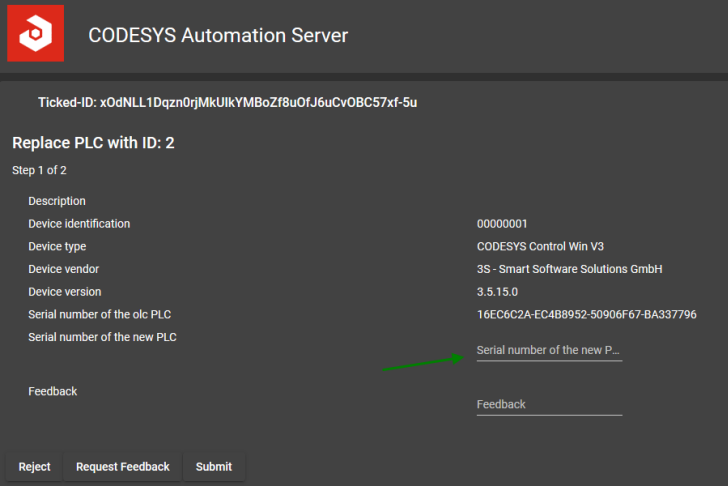
Type in the serial number of the new PLC and a Feedback, meaning a message to the CODESYS Automation Server. Then click Submit.
If the ticket is executed with a device that has a camera, then the serial number can be scanned from a QR code instead of manually entering the serial number. The current camera image appears on the interface. When the QR code containing the serial number is captured by the camera, the serial number is entered automatically in the Serial number of the new PLC field.
Now the new PLC is configured automatically with the data of the previous PLC, and the boot applications of the old PLC are copied to the new PLC.