Module Dialog
By use of the commands Add toplevel instance, Add submodule instance, Reference instance, and Update module, a non-modal dialog opens.
Depending on the position in the module tree all compatible modules will be displayed. With a double click on the module or with the button Add module resp. Add submodule instance the selected module will be copied to the module tree.
The button Add module ( or Reference module) is only enabled if a compatible module is selected and if the selected slot in the module tree is not full. Furthermore a valid name (with valid IEC identifier) must be entered.
The name of the object can only be defined for new module instances. In the dialog of the Update module command, the name cannot be changed.
Only show compatible instances: This option filters, when activated, the displayed instances, so that only the compatible instances are shown. If it is deactivated all instances are shown, where the compatible instances are highlighted in bold.
Application: The toplevel module instance is generated under this application. Click  to select an existing application.
to select an existing application.
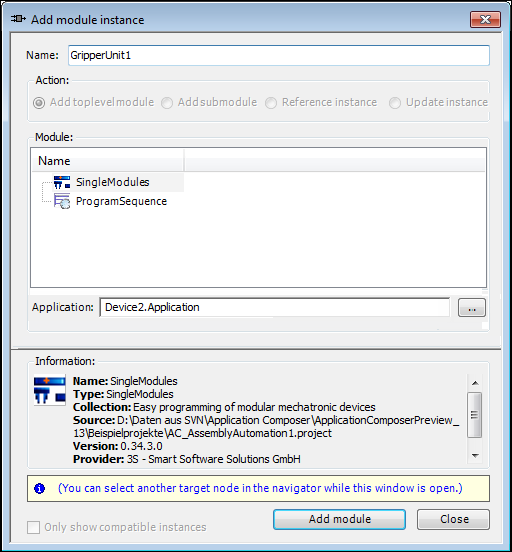
The dialog is non-modal. It allows the selection of other objects in the tree without having to close the dialog. The elements listed in the dialog as well as the possible actions are adjusted automatically. The behavior of this dialog is identical to the Add Device dialog.