User Interface
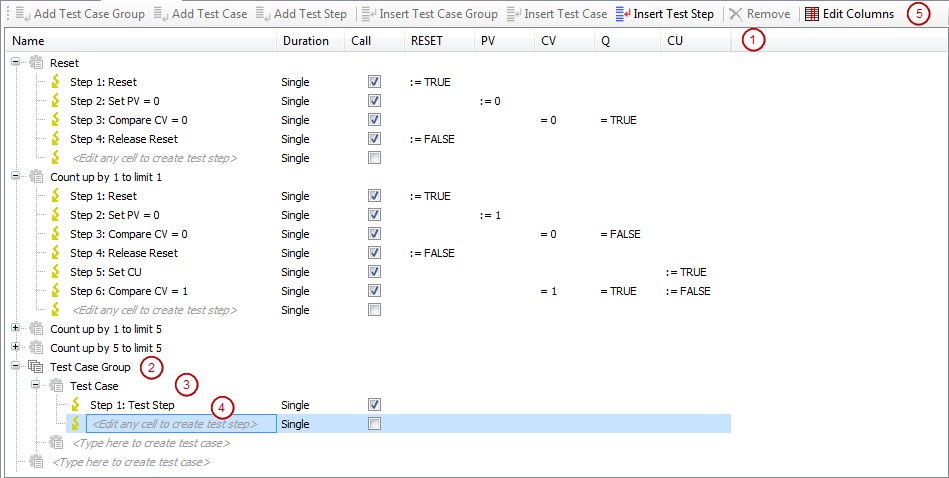
You can use the Add Object command to add the Test Table object below the application or in the POUs view.
Each variable involved in the test is displayed in the test table in a separate column (1). The variable can be set as the column type Assignment in order to influence the test run. The column type Assignment means that a value is assigned during the test run of the variables, usually an input value of the testee. If the variable has the column type Test, then a check is performed as to whether or not the variable takes a set value. More conditions can also be specified which influence the time response, the internal state of the testee, or the environmental state of the application.
A test table contains one test step (4) per row. A test step consists of assigning values to input variables, internal variables, global variables, or function block instances. Specify the set values for tests of output variables, internal variables, global variables, or function block instances. If necessary, you can specify additional conditions.
For more structuring, you can create test cases (3) and test case groups (2).
You can combine test cases by means of test case groups. A test case group can have properties which apply to all subordinate test cases, such as Timeout, global Forces, or Invariants. If a test case has its own properties, then its these properties apply to it, not the properties of the test case group. To edit the properties of test case groups or test cases, click .
For the relevant commands from the Test Table menu, there are buttons on the toolbar for quick access (5) above the table.
You can use the mouse to move or copy entries in the tabular editor. Clipboard functions (cut, copy, and paste) are also available.