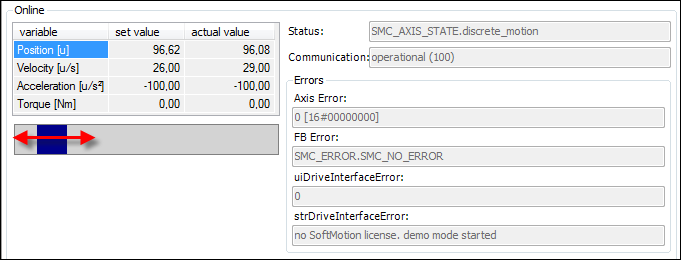Controlling the Movement of Single Axes
See the PLCopenSingle.project sample project in the installation directory of CODESYS under ..\CODESYS SoftMotion\Examples.
This example shows how to control a drive by means of PLCopen standardized function blocks.
Insert a virtual drive named
Drivein the device tree below SoftMotion General Axis Pool.Create a MOTION_PRG program in ST.
PROGRAM MOTION_PRG VAR iStatus: INT; Power: MC_Power; MoveAbsolute: MC_MoveAbsolute; p:REAL:=100; END_VAR CASE iStatus OF // initialization of the axis 0: Power(Enable:=TRUE, bRegulatorOn:=TRUE, bDriveStart:=TRUE, Axis:=Drive); IF Power.Status THEN iStatus := iStatus + 1; END_IF // Move the axis to position p by use of the MC_MoveAbsolute function block 1: MoveAbsolute(Execute:=TRUE, Position:= p, Velocity:=100, Acceleration:=100, Deceleration:=100, Axis:=Drive); IF MoveAbsolute.Done THEN MoveAbsolute(Execute:=FALSE, Axis:=Drive); iStatus := iStatus + 1; END_IF // Move the axis back to position 0 by use of the MC_MoveAbsolute function block: 2: MoveAbsolute(Execute:=TRUE, Position:= 0, Velocity:=100, Acceleration:=100, Deceleration:=100, Axis:=Drive); IF MoveAbsolute.Done THEN MoveAbsolute(Execute:=FALSE, Axis:=Drive); iStatus := 1; END_IFAdd the call of the MOTION_PRG program to the task MainTask.
Device tree:
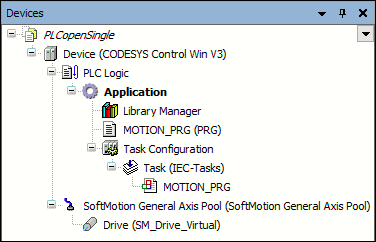
Download the project to the controller and start it.
Open the Drive virtual axis in the editor.
In the Online part of the General tab, you see the axis motion.