Making CODESYS Sample Projects Executable
When you open a CODESYS sample project, you will often see many errors in the message views and dialogs. This is due to different CODESYS versions, missing libraries, or outdated storage formats.
The following steps will show you how to compile the project without any errors.
If the project was saved with a different version than the one you installed, then the Project Inspection – Overview dialog opens.
Select the first option and click Finish.
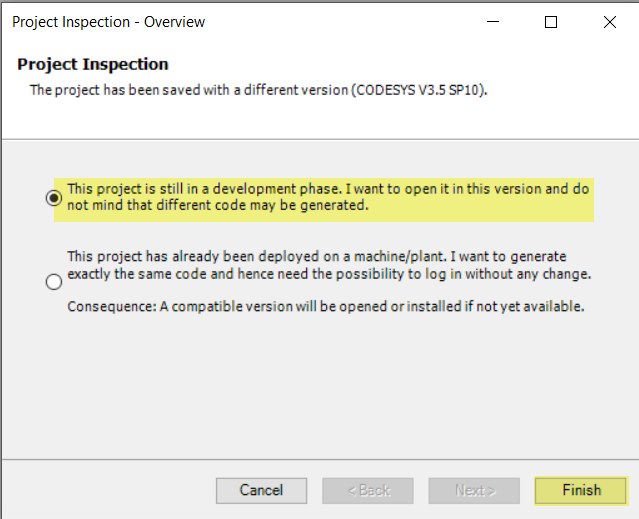
If the project environment of the sample project does not match your current installation, then the Project Environment dialog opens.
Click the Set All to Newest button. In the next dialog, click OK to confirm.
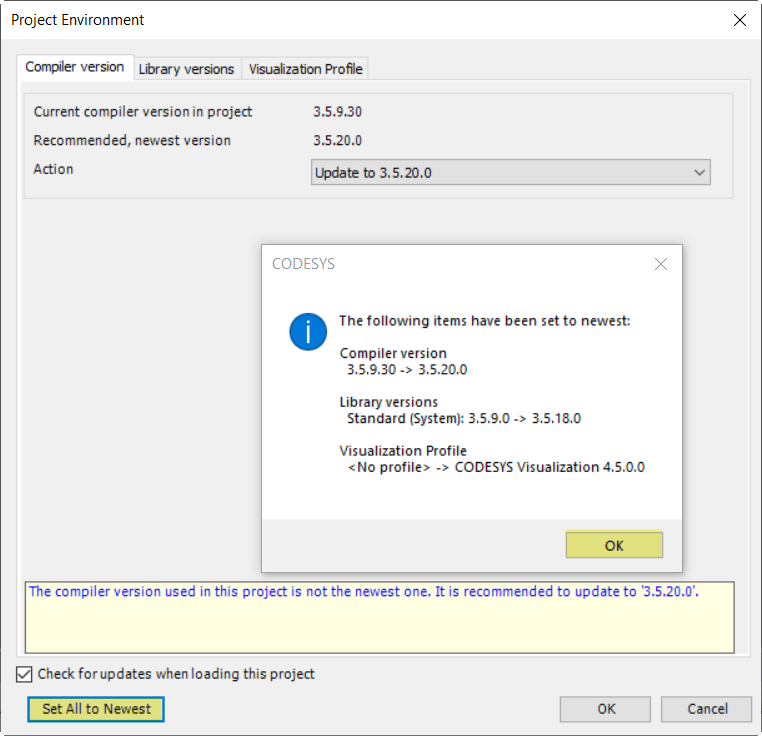
If the sample project was saved with an older storage format, then the dialog for updating the storage format opens.
Click Yes to confirm the dialog.
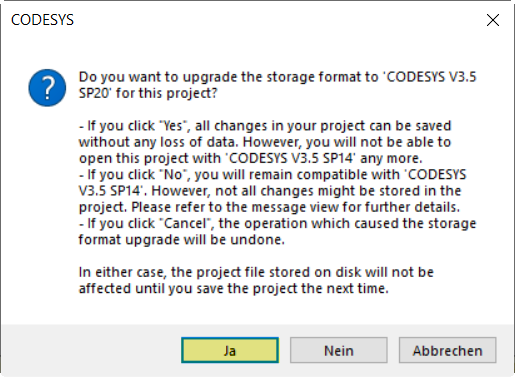
Update the devices in the device tree.
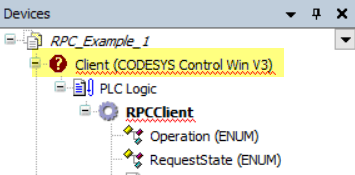
Load missing libraries from the server. To do this, open the Library Manager and click the Download Missing Libraries command.
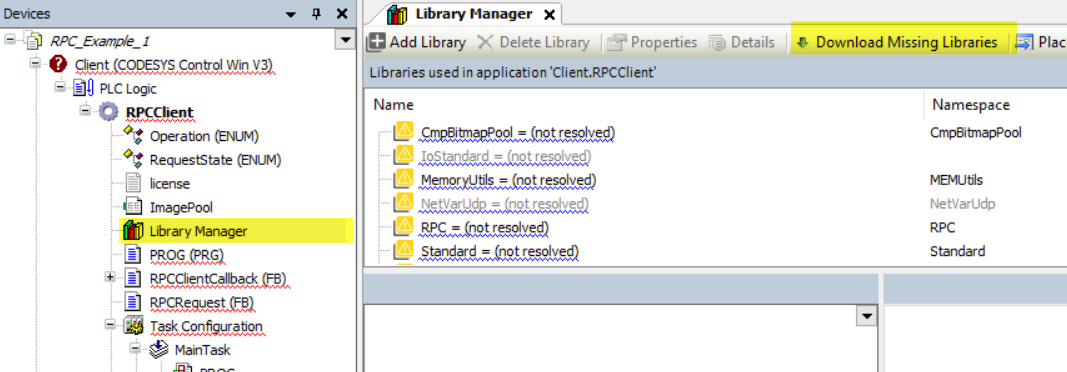
Also execute this command for the Library Manager in the POUs view.
After these updates have been performed, you should be able to compile the sample project without errors.