Creating Standard Projects
Click , and then the template. Specify a name (example:
myProject) and a location in the file system.The Standard Project dialog opens.
Select one of the CODESYS Control Win standard devices from the Device list, and select Structured Text (ST) from the PLC_PRG in list. Then click OK.
The project name
myProjectis listed in the title bar of the main window of the development system. The following structure is created in the device tree (Devices view).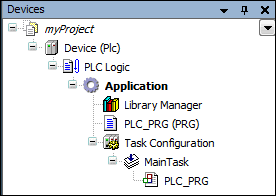
Depending on the selected PLC, additional device nodes may also be shown.
The PLC is always displayed automatically with a PLC Logic subnode. The base objects below it are: an application with a Library Manager and a Task Configuration. The task configuration defines the
MainTaskfor processing the standard POU PLC_PRG.The Library Manager already contains
Standard.librarywith base POUs (for example, counters, timers, and string functions) that can be used later when programming.Now when you fill PLC_PRG with error-free code, you can download it to the controller and execute it without requiring any further programming objects.
Tip
In SP13 and higher, the Integrity check project setting in is automatically activated for a new standard project. For detailed information on how to protect your project, see the "Protecting and Saving a Project" chapter.
For more information, see: Your First CODESYS Program